Show Stop



The Show Stop tool gives you flexibility in placing trailing stops on your chart using a scripting formula. The stop triggers can be based on any price (close, low, HL average, etc) and the plot can be ended when the defined price level has been breached or it can be continuous.
It can also be flipped, so that when the stop has been triggered for a long position the tool will flip to a short stop using the same calculation.
By default, the tool uses 2 x ATR(10) from the high/low average of the bar the tool has been applied to.
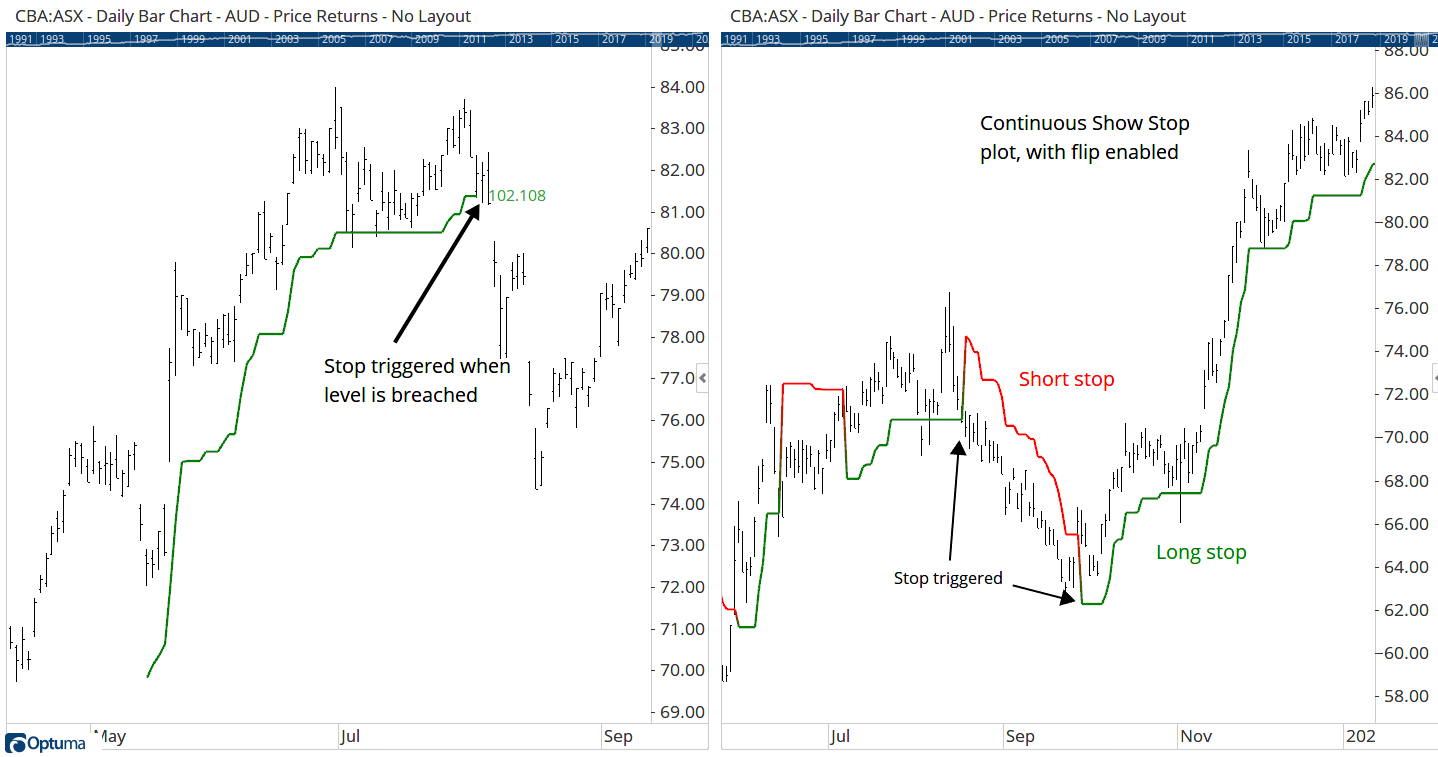
Actions & Properties
Actions
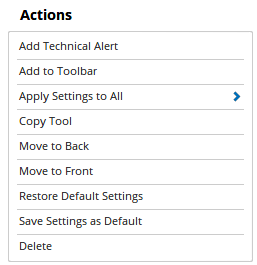 Add Technical Alert:** When selected, a Technical Alert will be created for the selected security.
Add Technical Alert:** When selected, a Technical Alert will be created for the selected security.
Add to Toolbar: Adds the selected tool to your custom toolbar.
Apply Settings to All: When multiple Show Stop tools have been applied to a chart, page or workbook, this action can be used to apply the settings of the one selected to other instances of the tool. This is a great time saver if an adjustment is made to the tool - such as line colour - as this allows all the other Show Stop tools in the chart, page or entire workbook to be updated instantly.
Copy Tool: Allows you to copy the selected tool, which can then be pasted onto a different chart window.
Move to Back: If the tool is displaying in front of other tools or indicators clicking this action will move the tool view to the background.
Move to Front: If the tool is displaying behind other tools or indicators on the chart, clicking this action will bring the tool to the forefront.
Restore Default Settings: Click this action if you have adjusted the default settings of the tool, and wish to return to the standard properties originally installed with Optuma.
Save Settings as Default: If you have adjusted any of the tool’s properties (colour, for example) you can save the adjustments as your new default setting. Each time you apply a new Show Stop to a chart, the tool will display using the new settings.
Delete: Deletes the tool from the chart.
Properties
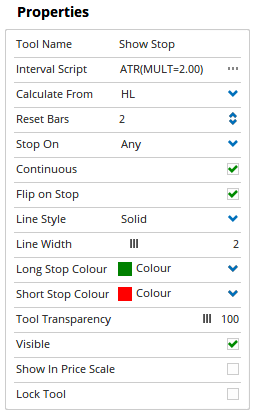 Tool Name: Allows you to adjust the name of the tool, as it’s displayed in the Structure Panel.
Tool Name: Allows you to adjust the name of the tool, as it’s displayed in the Structure Panel.
Interval Script:** Script used to create the stop value (2 x ATR(10) by default).
Calculate From: Select price where stop is calculated from: Open, High, Low, Close, HL average.
Reset Bars: This sets the number of bars closing below the trailing stop required to reset the trailing stop. By default, the tool requires 2 breaches below before the tool is reset.</span>
Stop On: Stop is triggered when selected price crosses the stop level. The options are Any price, Open, High, Low, Close, HL, HLC, OHLC, Median.
Continuous: If not selected, the stop will end when the level is broken.
Flip on Stop: If Continuous is selected, this option appears that will allow you to switch the stop from long to short (and vice versa) when the level is breached.
Line Style: Change plot from solid to dash, dot, etc.
Line Width: Change plot width.
Long Stop Colour:** Change line colour when stop is long (below the price action).
Short Stop Colour: Change line colour when stop is short (above the price action).
Tool Transparency:** Use this slider bar to adjust the transparency of the tool. Moving the slider to the left will increase the transparency of the tool.
Visible: Un-tick this checkbox to hide the tool from the chart.
Show in Price Scale: When selected, the current stop value will be displayed in the Price Scale.
Lock Tool: When selected, any changes to the tool will be prevented from being made.