Chaikin Money Flow



Overview
Chaikin Money Flow, developed by Marc Chaikin, measures buying and selling pressure (Money Flow Volume) over a set period of time (21 days by default) oscillating between a value of 1 and -1.
The indicator is bullish when the value is above zero and bearish when it is below zero.
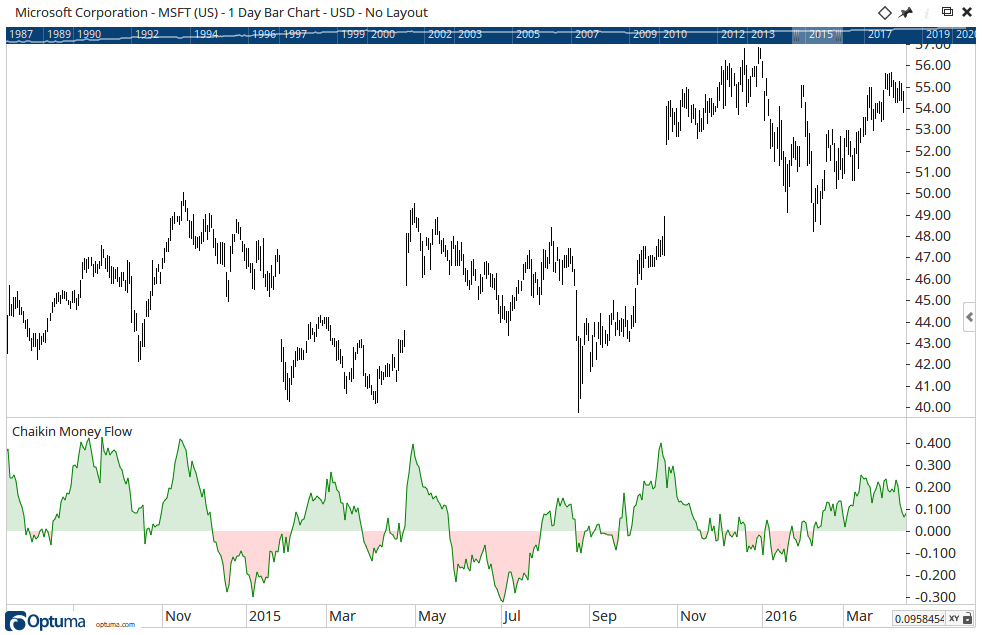
To add the tool to your chart, select the tool from the Volume tool group, and left-click on the chart to add the tool. Optuma will then draw the tool in a window below the chart using the default settings.
Scripting Function: CMF()
To scan for when the indicator crosses above zero (using the default 21 bars) would be:
CMF() CrossesAbove 0
Actions & Properties
Actions
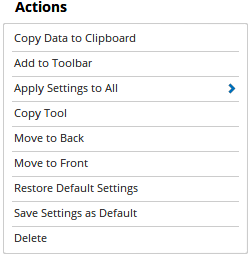
Copy Data to Clipboard: Will copy the tool’s values to the clipboard which can then be inserted into a spreadsheet, for example, allowing for further analysis.
Add to Toolbar: Adds the selected tool to your custom toolbar.
Apply Settings to All: When multiple Chaikin Money Flow tools have been applied to a chart, page or workbook, this action can be used to apply the settings of the one selected to other instances of the tool. This is a great time saver if an adjustment is made to the tool - such as line colour - as this allows all the other Chaikin Money Flow tools in the chart, page or entire workbook to be updated instantly.
Copy Tool: Allows you to copy the selected tool, which can then be pasted onto a different chart window.
Move to Back: If the tool is displaying in front of other tools or indicators clicking this action will move the tool view to the background.
Move to Front: If the tool is displaying behind other tools or indicators on the chart, clicking this action will bring the tool to the forefront.
Restore Default Settings: Click this action if you have adjusted the default settings of the tool, and wish to return to the standard properties originally installed with Optuma.
Save Settings as Default: If you have adjusted any of the tool’s properties (colour, for example) you can save the adjustments as your new default setting. Each time you apply a new Chaikin Money Flow to a chart, the tool will display using the new settings.
Delete: Deletes the tool from the chart.
Properties
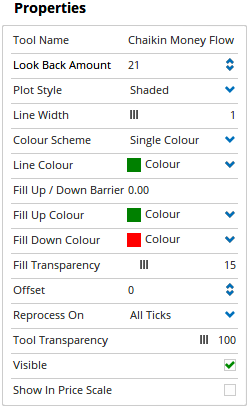
Tool Name: Allows you to adjust the name of the tool, as it’s displayed in the Structure Panel.
Look Back Amount: Used to set the value of the number of Bars / Days / etc you want the function to use. For example, if the charts time-frame was set to Months, and the Look Back Amount was set to 3, the indicator would calculate off the last 3 monthly bar values.
Plot Style: Allows you to modify the style of the indicator line. There are 6 options available: Line, Dot, Histogram, Step, Shaded, Shaded Step.
Line Width: Allows you to adjust the width of the indivator line. Moving the slider bar to the right increases the thickness of the line.
Colour Scheme: Allows you to select the colour scheme being used by the indicator, including setting up a custom scheme controlled by scripted criteria.
Line Colour: Allows you to adjust the colour of the indicator line.
Fill Up / Down Barrier: When the Plot Style is set to Shaded you are able to adjust the barrier value. The default value is 0.00.
Fill Up Colour: When the Plot Style is set to Shaded you are then able to alter the Fill Colour for the tool when it is above the barrier value (green by default).
Fill Down Colour: When the Plot Style is set to Shaded you are then able to alter the Fill Colour for the tool when it is below the barrier value (red by default).
Fill Transparency: When the Plot Style is set to Shaded you are then able to adjust the shading transparency. Moving the slider to the left will increase the transparency of the tool.
Offset: Moves the tool forward or backwards in time. The offset is measured in bars, so a value of 2 will push the tool forward 2 bars and -2 will move the tool back 2 bars.
Tool Transparency: Use this slider bar to adjust the transparency of the tool. Moving the slider to the left will increase the transparency of the tool.
Visible: Un-tick this checkbox to hide the tool from the chart.
Show In Price Scale: When selected the current Chaikin Money Flow value will be displayed in the Price Scale.