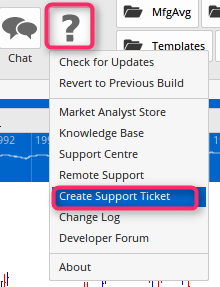Optuma: Miscellaneous New Features
Set the number of Most Recently Used Workbooks on the Welcome Screen
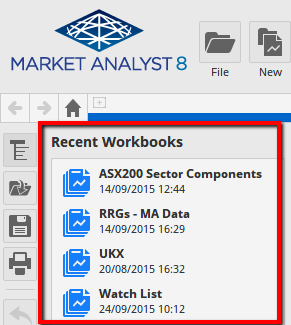
Click on Settings > Workspace > Charts to increase the number of files to show:
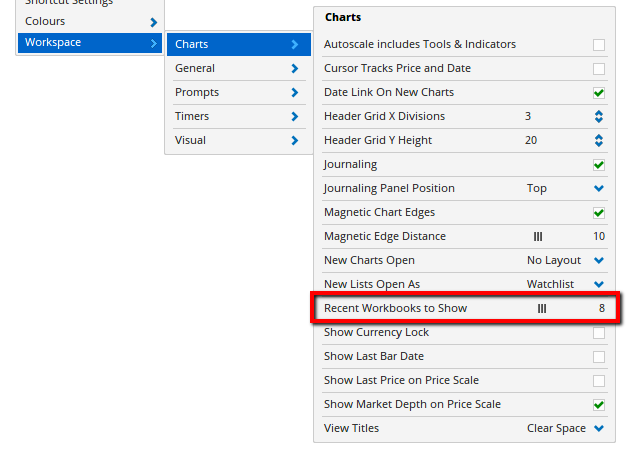
Copy Tool: Can now be applied multiple times
Any tool applied to a chart can be copied by selecting the Copy Tool action and clicking on the chart. To apply the same tool multiple times first select the Copy Tool action and then hold down the Ctrl key. Whilst the Ctrl key is depressed you will be able to apply the same tool multiple times.
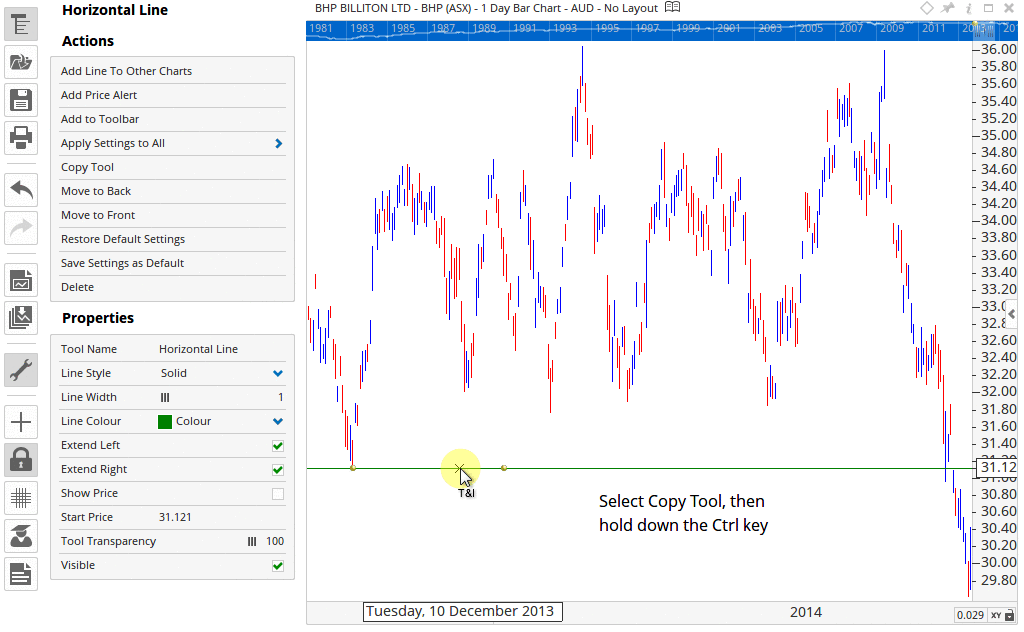
Custom Formula Codes can be Multiplied
When adding a code using the Custom Code Builder values can now be multiplied. For example, if viewing a security that uses a multiplied value when displayed through your trading platform then the source data can now be multiplied using a Custom Code.
The chart below is for JYU15 (Japanese Yen) as sourced directly from IQFeed:</span>
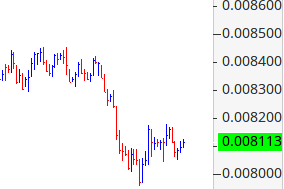
Using the Custom Code builder, the value can be multiplied, in this example by 10,000
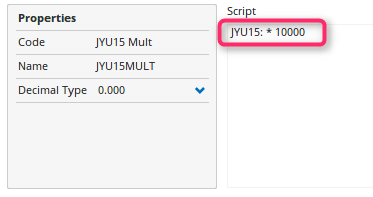
This is how the chart now displays using the custom code

New Update Alert
In addition to being advised when a new program update is available upon logging in, there is now also an alert within MA8 to tell you when an update is available.
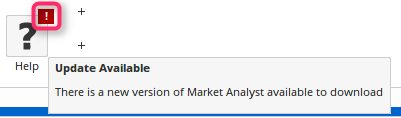
Toolbar Button Colours
Right-click on your custom toolbar buttons to change the colour:
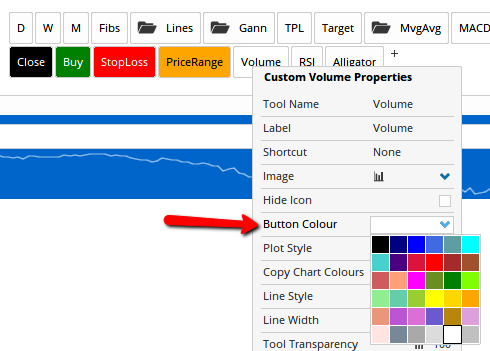
Optuma Updater: Auto Close
When an update has completed installing, by default Optuma will be started automatically when the updater window has been closed. However, if don’t close this window and start Optuma instead from the desktop short cut or the updater window is left open for more than 5 minutes then the window will be closed automatically (without starting Optuma).
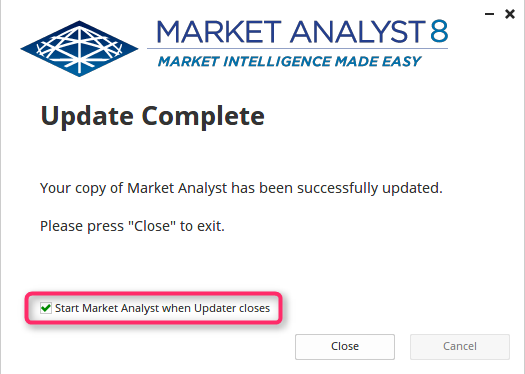
Text Box - Word Wrap
When entering text into a text box it will now automatically wrap the text to the next line.
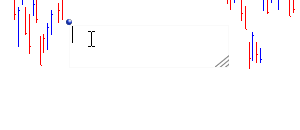
New Date Range Chart Property
When applying a date range to a chart it is now possible to set this to Year to Date, so only the current year will be displayed.
To apply this setting right click on a bar/candle then from the Properties menu (pencil) icon set the Date Range to Year to Date.</span>
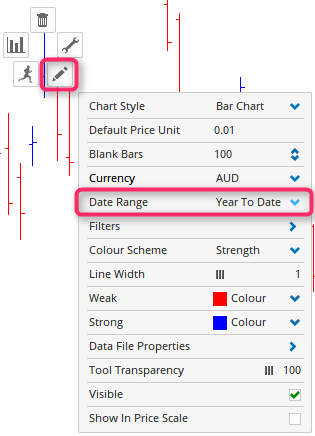
Option to hide Tooltips when applying tools
By default if the Tooltips is enabled when applying a tool such as a trend line the tool tips will display as you hover your mouse over a bar. This can make it difficult to clearly see where you are applying the anchor point. In Optuma, a new option has been added where you can hide the tool tips when applying tools.
To enable this option right click on the Spanner icon in the Action Bar, then select the check box next to Hide Tool Pop-up while Applying Tools.
</span>
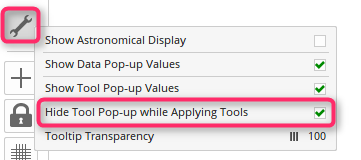
New Tool MRU (Most Recently Used)
When accessing the Tools menu a new section has been added, Most Recently Used. This will list the most recent tools that you have applied to your charts.
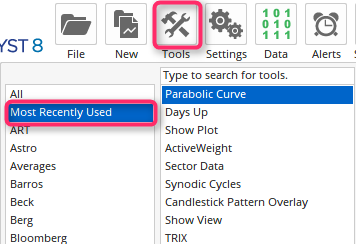
Add Layer Action
We have now introduced an Action for adding a Layer to the Structure Panel. As a result, a keyboard shortcut can be created for adding a Layer, to do this go to Settings > Shortcut Settings.
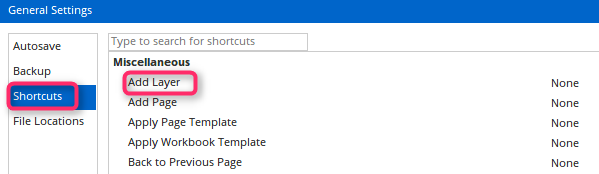
It is also possible to add the Add Layer action to the Custom Toolbar.
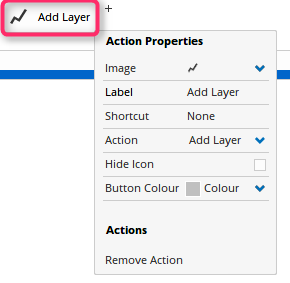
Support Tickets can be raised from the Help Menu
It is now possible to raise a support ticket directly from the Help menu.