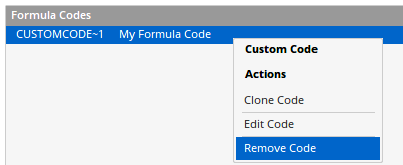Custom Codes
Overview
Custom Codes allow you to generate a range of chart types, from simple spread charts, to the more exotic types of charts, such as equal-weighted indices.
Once a custom code has been created, it will be added to your system under Custom Codes in the Security Selection window, and you can access it like a normal data file.
Video
This video is pulled from the Optuma 101 course that you can access here. This course takes you through the basics of Optuma and helps you get up and running and using Optuma to its full potential. In this video, Darren Hawkins, MSTA, takes us through how to open, build and edit Custom Codes in Optuma.
Creating a Custom Code
The Custom Codes can include tools such as moving averages, or basic scripts. For more complex examples use the Custom Code Builder under the Data menu button.
For example, to create a simple spread chart of Apple relative to the S&P500 index, click the New button and type the tickers and select from the correct exchange from the pop up, ie SPX from World Indices. Type the Code that will be added to your system, along with the Name:
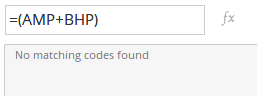
Note
For an easy way to create relative strength charts without having to create a custom code for each one see here.
To create the spread chart of the US 10 Year minus 2 Year yield using our global Economic Database:
USGB10Y:EC - USGB2Y:EC
Equal-Weighted Indices
To create an equal-weighted index of a small number of symbols, such as 2023’s so-called ‘Magnificent 7’ stocks use the POWER() function:
POWER(AAPL:US * AMZN:US * GOOGL:US * META:US * MSFT:US * NVDA:US * TSLA:US, POWER=1/7)
Deleting Custom Codes
You can delete a Custom Code you have previously created by:
-
Press F3 on your keyboard
-
The Security Selector window will open. Left-click the Custom Codes folder.
-
Locate the Custom Code you wish to delete, right-click it and select the Remove Code option.