Square of Nine Planetary Intervals
Overview
The Square of Nine Planetary Intervals tool is a unique analysis tool combining the use of the Square of 9 with Planetary Movements.
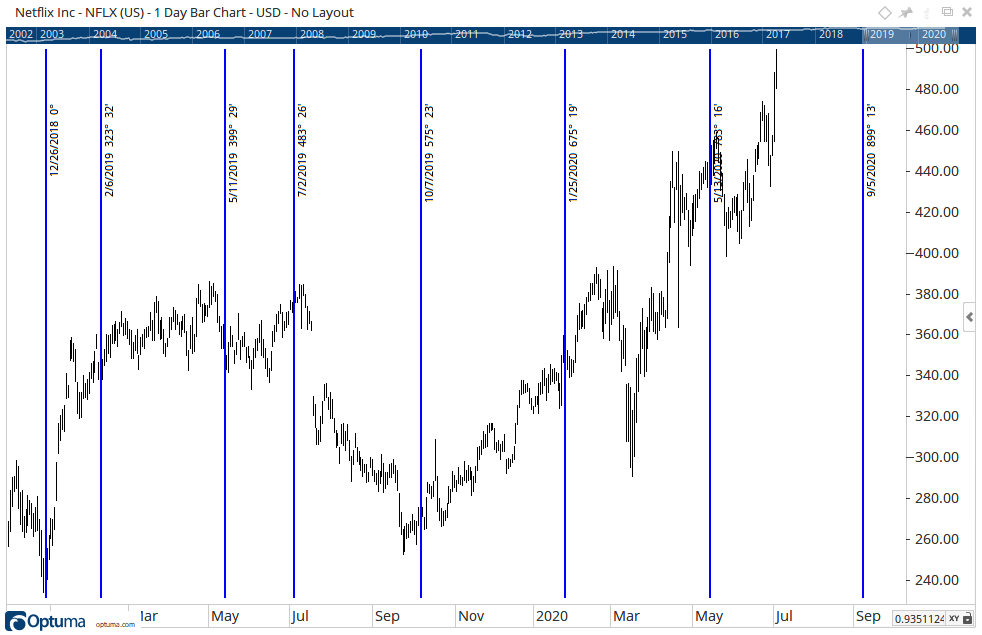
From a selected date the Square of Nine Planetary Interval tool will identify the planets angle, then, using the Square of 9 Chart, determine the next number of Square of 9 series and calculate which date the planet was located at using a line plotted from that angle.
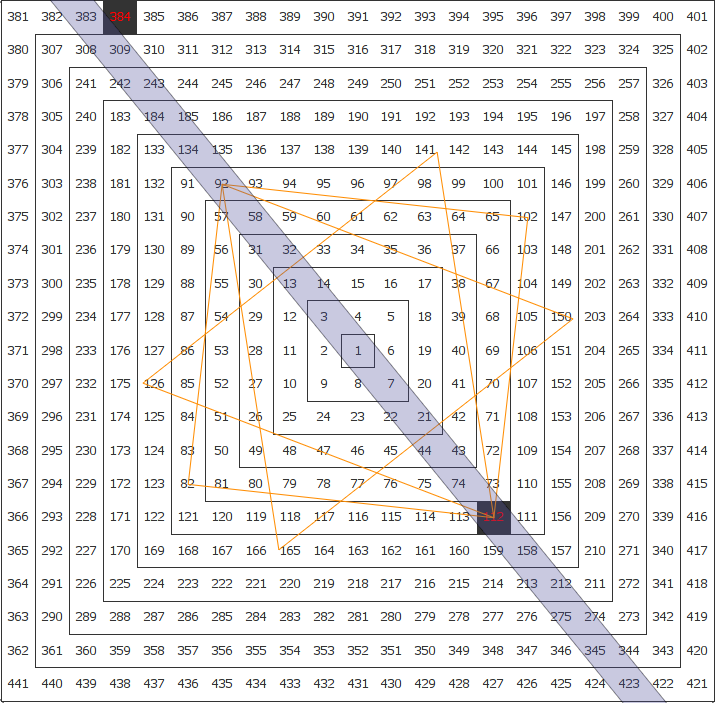
For example, if on a selected date Venus was at 112 degrees, using the Square of 9 the tool is able to determine that the next number if the series is 158. The Square of Nine Planetary Interval tool then uses the Ephemeris to determine which date Venus will be at 158 Degrees, placing a vertical line on the chart at that date.
To add the tool to your chart, select the tool from the Astro tool group, and left-click on the bar on the chart you wish to calculate the tool from. Optuma will then draw the tool using the default settings.
Scripting Function: SQ9INT()
Actions & Properties
Actions
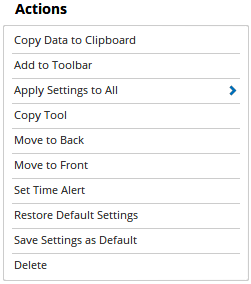
Copy Data to Clipboard: Will copy the tool’s values to the clipboard which can then be inserted into a spreadsheet, for example, allowing for further analysis.
Add to Toolbar: Adds the selected tool to your custom toolbar.
Apply Settings to All: When multiple Square of Nine Planetary Intervals tools have been applied to a chart, page or workbook, this action can be used to apply the settings of the one selected to other instances of the tool. This is a great time saver if an adjustment is made to the tool - such as line colour - as this allows all the other Square of Nine Planetary Intervals tools in the chart, page or entire workbook to be updated instantly.
Copy Tool: Allows you to copy the selected tool, which can then be pasted onto a different chart window.
Move to Back: If the tool is displaying in front of other tools or indicators clicking this action will move the tool view to the background.
Move to Front: If the tool is displaying behind other tools or indicators on the chart, clicking this action will bring the tool to the forefront.
Set Time Alert: Selecting this action will set a Time Alert at the value the Vertical Line is positioned.
Restore Default Settings: Click this action if you have adjusted the default settings of the tool, and wish to return to the standard properties originally installed with Optuma.
Save Settings as Default: If you have adjusted any of the tool’s properties (colour, for example) you can save the adjustments as your new default setting. Each time you apply a new Square of Nine Planetary Intervals to a chart, the tool will display using the new settings.
Delete: Deletes the tool from the chart.
Properties
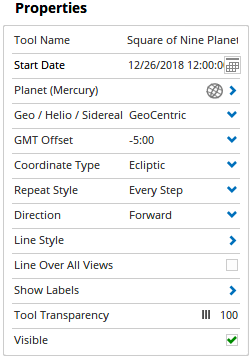
Tool Name: Allows you to adjust the name of the tool, as it’s displayed in the Structure Panel.
Planet: Sets what planet will be used for the Planetary Intervals calculation.
Start Date: Sets the starting date for the Square of Nine Planetary Intervals.
Geo / Helio / Sidereal: This setting allows you to change the Square of Nine Planetary Intervals setting between GeoCentric, HelioCentric, and Sidereal.
GMT Offset: Use this option to adjust the Square of Nine Planetary Intervals time zone setting for a specific market. Select the required GMT setting and the Square of Nine Planetary Intervals will automatically update.
Coordinate Type: Select between Ecliptic (Longitude & Latitude) or Equatorial (Right Ascension & Declination).
Repeat Style: Select between repeating Every Step, All Exact Steps, or First Step.
Direction: Selects which direction will be displayed, either Forward, Reverse or Both.
Line Style: Expands to display the line properties for the Square of Nine Planetary Intervals. The following properties can be adjusted:
- Line Style - The Line Style property allows you to adjust the type of line displayed. There are 8 options available: Solid, Dots, Dash, Dash Dots, Long Dash, Long Dash Dot, Long Dash Dot Dot, Stippled.
- Line Width - Allows you to adjust the width of the line for the Square of Nine Planetary Intervals. Moving the slider bar to the right increases the thickness of the line.
- Line Colour - Allows you to adjust the colour of the Square of Nine Planetary Intervals.
Line Over All Views: Check this box to ensure the that the Square of Nine Planetary Intervals lines extend over all tools or indicators that are placed on the chart. For example, the lines will run through the volume indicator if this box is checked.
Show Labels: Expands to display the line properties for the Square of Nine Planetary Intervals. The following properties can be adjusted:
- Show Date - When selected the date for each Square of Nine Planetary Interval will be displayed.
- Date Display - Allows you to choose between displaying Date Only, or Date and Time.
- Show Symbol - When selected the symbol for each Square of Nine Planetary Interval will be displayed.
- Show Values - When selected the value for each Square of Nine Planetary Interval will be displayed.
- Label Size - Allows you to adjust the size of the Square of Nine Planetary Intervals labels. Moving the slider bar to the right increases the thickness of the line.
- Label Colour - Allows you to adjust the colour of the Square of Nine Planetary Intervals labels.
Tool Transparency: Use this slider bar to adjust the transparency of the tool. Moving the slider to the left will increase the transparency of the tool.
Visible: Un-tick this checkbox to hide the tool from the chart.