Gann Planetary Lines
Overview
Gann Planetary Lines (GPLs) converts the angle of the selected planets to price, which is then plotted onto the chart either forward or in reverse. Various aspects can be plotted, eg Conjunction (every 360° from when the planetary angle is 0°), Opposition (angle is 180°), Trine (120°). The average of 2 planets can also be displayed, and can be calculated from either a geocentric or heliocentric perspective.
For example, a GPL set to Jupiter conjunction will plot a line at $100 when Jupiter’s angle is 100° (on a chart using a Price Unit of 1) and again at $460 (360° + $100). The Opposition aspect is halfway between a complete 360° planetary rotation (ie 180°) so carrying on the Jupiter example the opposition aspect will draw at 180° + $100 = $280, and a Square aspect will be 90°+$100.
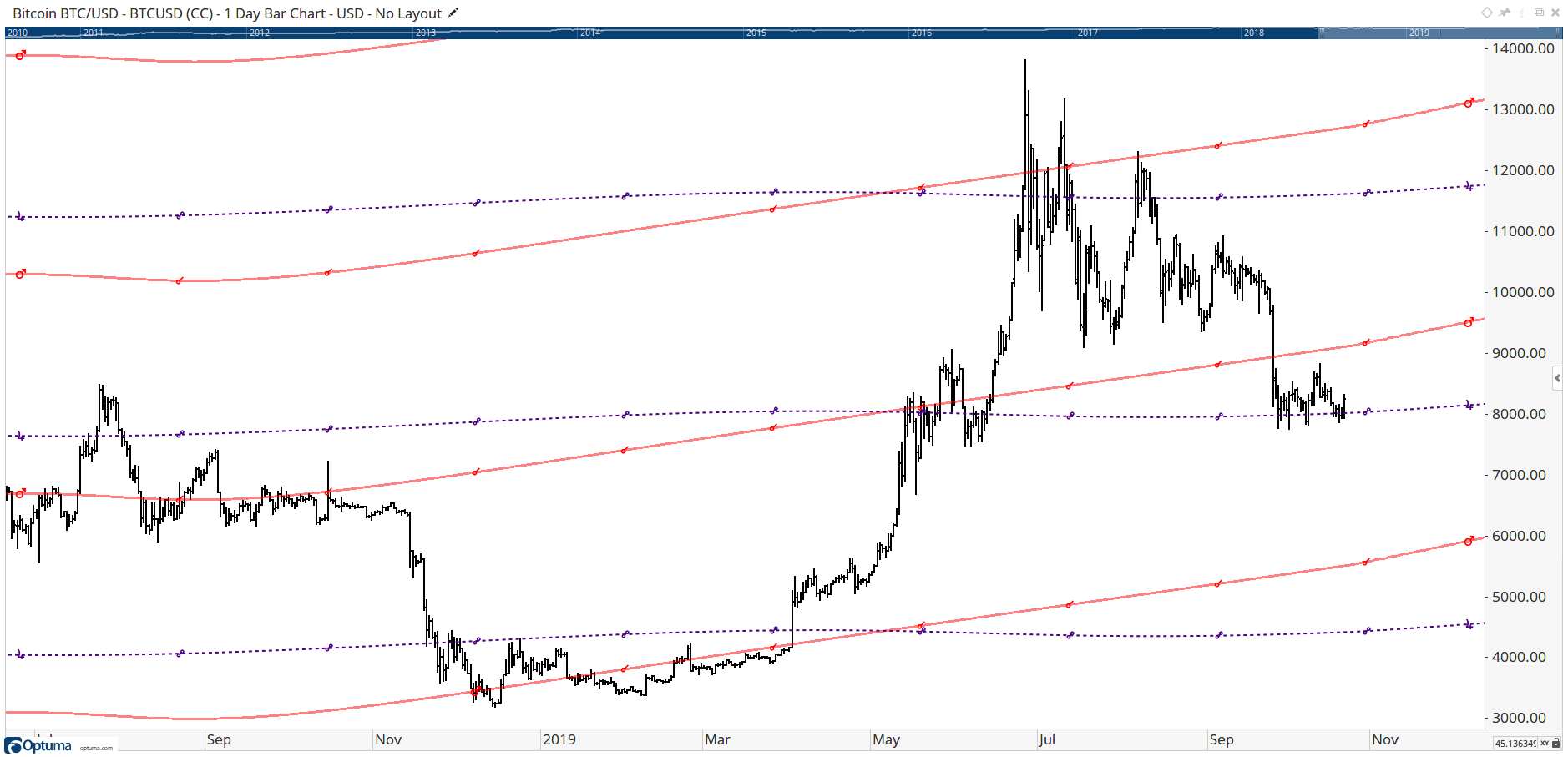
To add the tool to your chart, select the tool from the Astro tool group, and left-click on the chart or indicator on which you wish to add the tool. Optuma will then draw the tool using the default settings.
Using GPLs with the Optuma Scripting Language
The Gann Planetary Angle function GPA() can be used with the ASPECTS() function to scan for when price is within a certain orb distance of a GPL. This example will show when within 3 degrees of a Venus conjunction or opposition line:
//Select Planet(s);
P1=PVAL(PLANET=[Venus]);
//Calculate Gann Planetary Angle;
G1=GPA();
//Choose required aspects and orb;
ASPECTS(G1, P1, ORB=3.0, ASPECTS=[Conjunction,Opposition])
Actions & Properties
Actions
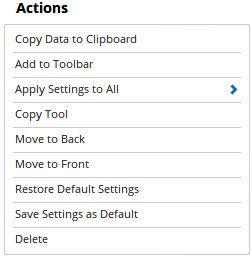
Copy Data to Clipboard: Will copy the tool’s values to the clipboard which can then be inserted into a spreadsheet, for example, allowing for further analysis.
Add to Toolbar: Adds the selected tool to your custom toolbar.
Apply Settings to All: When multiple Gann Planetary Lines tools have been applied to a chart, page or workbook, this action can be used to apply the settings of the one selected to other instances of the tool. This is a great time saver if an adjustment is made to the tool - such as line colour - as this allows all the other Gann Planetary Lines tools in the chart, page or entire workbook to be updated instantly.
Copy Tool: Allows you to copy the selected tool, which can then be pasted onto a different chart window.
Move to Back: If the tool is displaying in front of other tools or indicators clicking this action will move the tool view to the background.
Move to Front: If the tool is displaying behind other tools or indicators on the chart, clicking this action will bring the tool to the forefront.
Restore Default Settings: Click this action if you have adjusted the default settings of the tool, and wish to return to the standard properties originally installed with Optuma.
Save Settings as Default: If you have adjusted any of the tool’s properties (colour, for example) you can save the adjustments as your new default setting. Each time you apply a new Gann Planetary Lines to a chart, the tool will display using the new settings.
Delete: Deletes the tool from the chart.
Properties
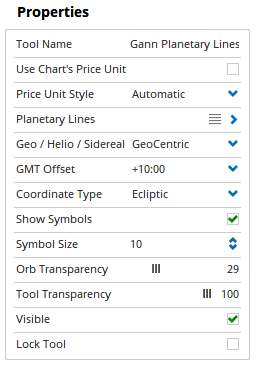
Tool Name: Allows you to adjust the name of the tool, as it’s displayed in the Structure Panel.
Use Chart’s Price Unit: By default, the Price Unit for the Gann Planetary Lines is calculated automatically. Ticking this checkbox will use the price unit of the chart in the tool calculation.
Price Unit Style: By default the Price Unit is automatically calculated, changing the setting to Defined allows the price unit to be manually set.
Price Unit: When the Price Unit Style is set to Defined you are then able to manually enter the desired price unit value.
Planetary Lines: Allows you select the Planet, Aspect, Direction, Orb size and Line Style of the GPL. It’s also possible to average two planets by selecting Average Mode and then the planets to average (eg Mercury and Jupiter).
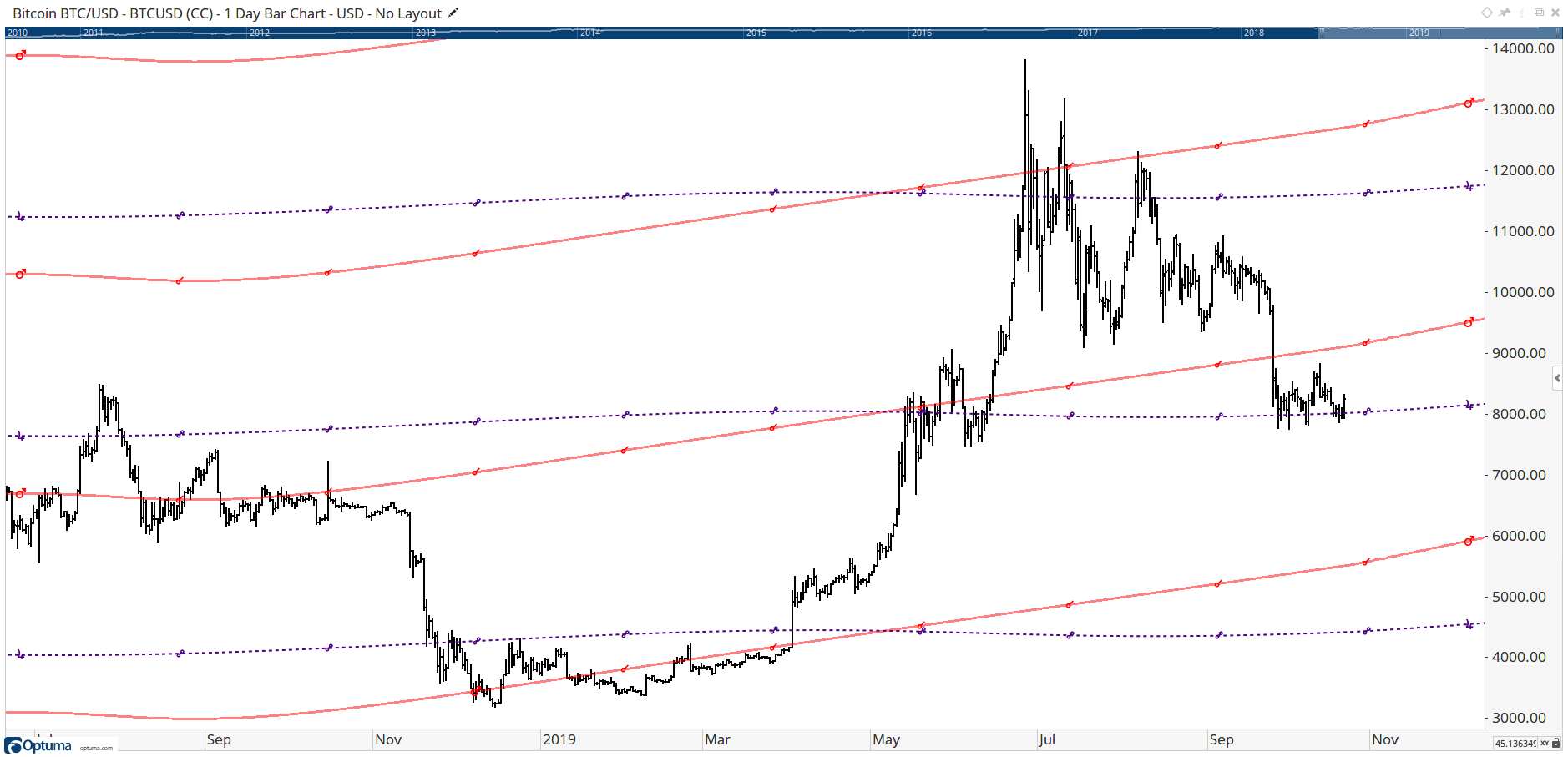
Planet Averages allows you to select Circle of 8 (Mercury + Venus + Mars + Jupiter + Saturn + Uranus + Neptune + Pluto divided by 8) and Mean of 5 (Jupiter + Saturn + Uranus + Neptune + Pluto divided by 5).
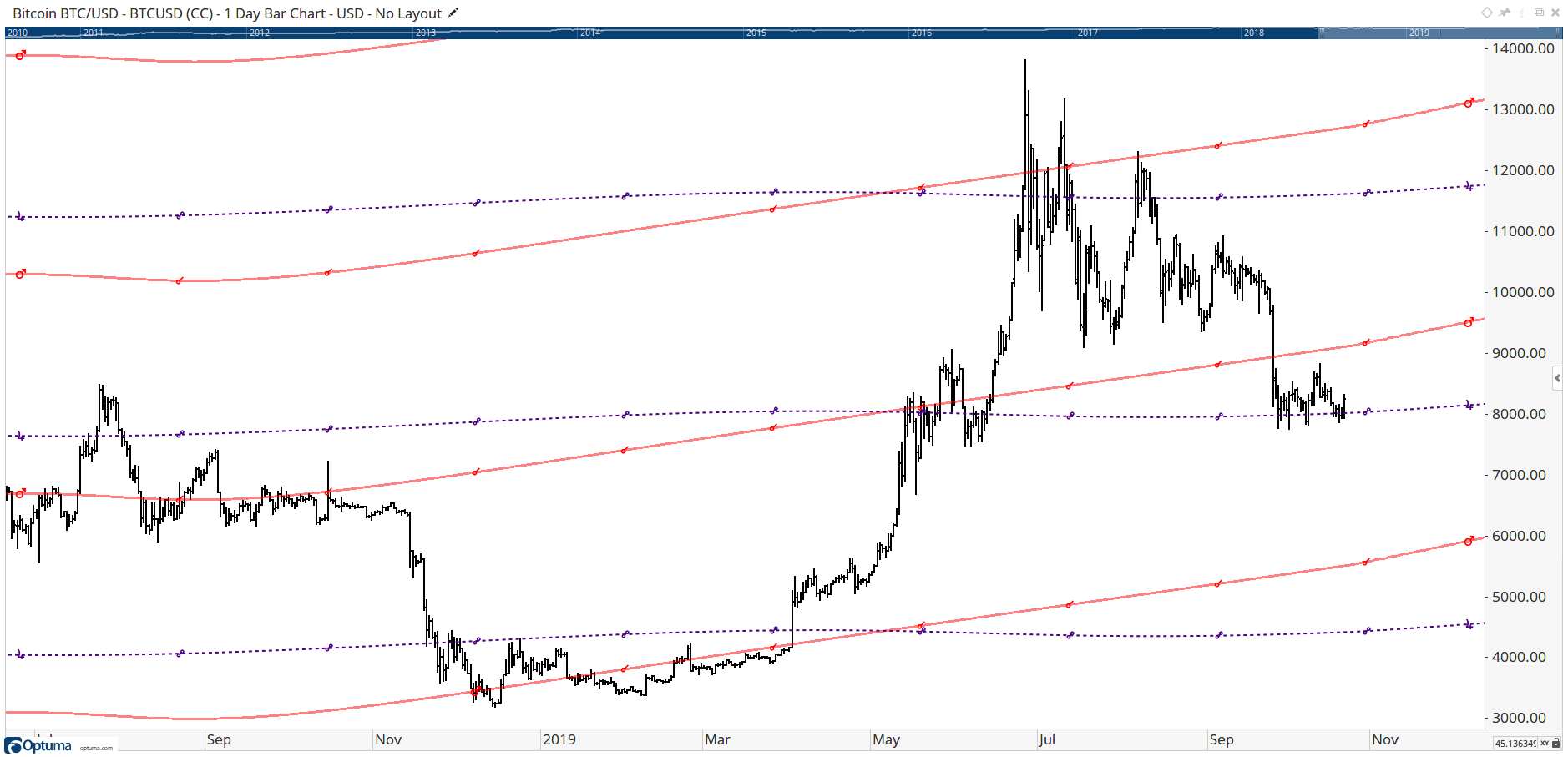
Geo / Helio / Sidereal: This setting allows you to change the Gann Planetary Lines setting between GeoCentric, HelioCentric, and Sidereal.
GMT Offset: Use this option to adjust the Gann Planetary Lines time zone setting for a specific market. Select the required GMT setting and the Latitude Transits will automatically update.
Coordinate Type: Select between Ecliptic (Longitude & Latitude) or Equatorial (Right Ascension & Declination).
Show Symbols: This option will display the planet and aspect glyphs on the GPL.
Symbol Size: Allows you to change the size of the symbols.
Orb Transparency: Available in Optuma 2.0 and later, this slider allows you to adjust the transparency of any Orbs you have setup for the GPL lines. The setting is 20% by default.
Tool Transparency: Use this slider bar to adjust the transparency of the tool. Moving the slider to the left will increase the transparency of the tool.
Visible: Un-tick this checkbox to hide the tool from the chart.