Setting up Tradier Data in Optuma
Overview

This article will take you through the process of setting up Optuma to use real-time data sourced from Tradier.
Before you configure Optuma to use Tradier data, please ensure that you have the following:
- A Tradier Account (Username and password). If you do not have an account you can register here.
- Optuma with an active subscription. If you do not have an active subscription, please contact the sales team.
Process
With Optuma open, left-click the Data menu and select the Configure Data Providers option.
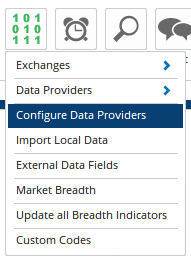
In the window displayed, locate the Tradier option, left-click it and select Next.
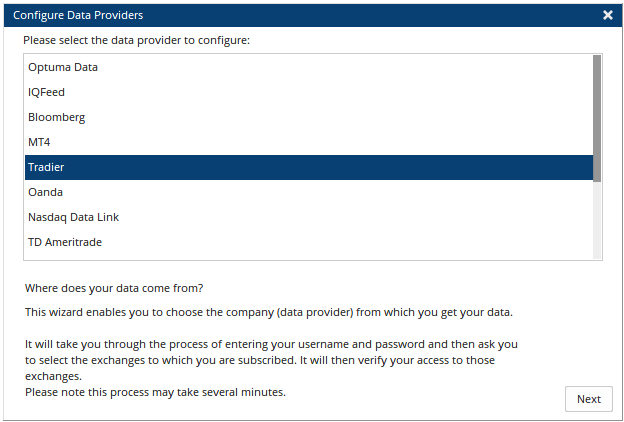
You will then be prompted to confirm that you have an account with Tradier. Click Next.
In the window that displays left click on the US Equities exchange and click the > button to move it to the list of selected exchanges.
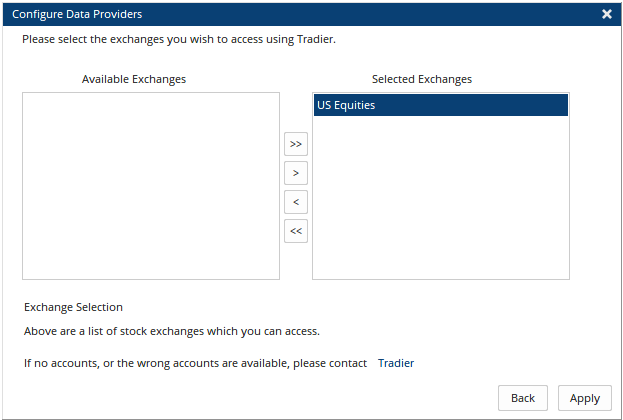
Once the exchange has been added to the right-hand side, click the Apply button.
Your web browser will then open the following Tradier page where you will need to log in.
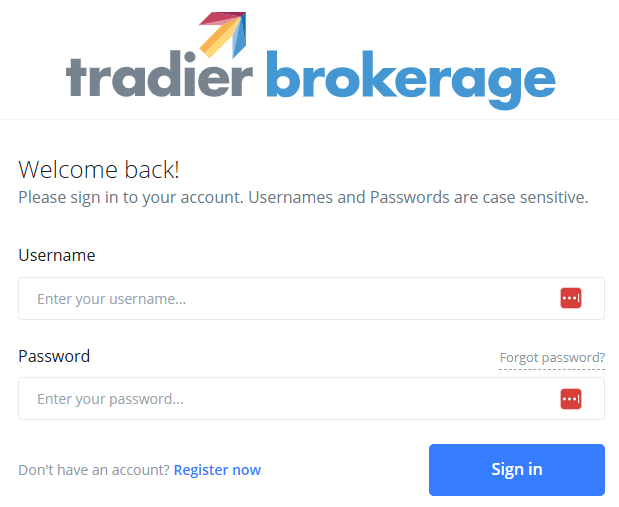
After you have logged in you will then be able to access the Tradier data in Optuma.
Opening a chart using the Tradier data feed.
To open a chart, press F3 on your keyboard (or go to New > Single Chart > Bar Chart). The Security Selection window will open.
Left-click in the search box and type the US Equity symbol you wish to view (AAPL, for example) and double-click on the listing under US Equities. The chart will open with realtime data, and you will have access to Intraday time frames.
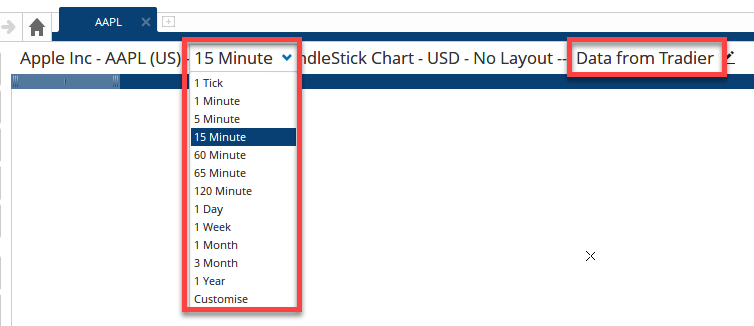
For more information on opening a chart in Optuma, click here.
Disclaimer
The Tradier Corporation is the registered owner of the Tradier trademark, and that Tradier Corporation is not affiliated with, and does not sponsor or endorse Optuma.