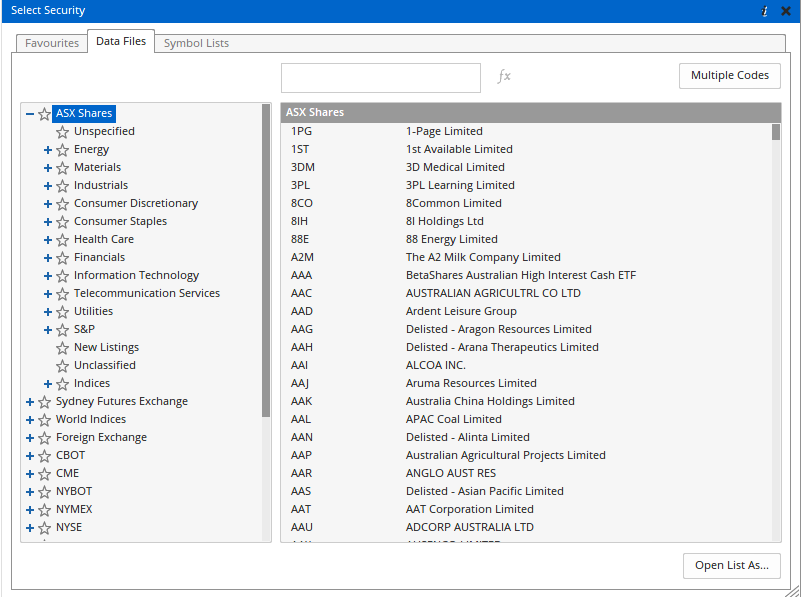Setting up Paritech Data in Optuma
Overview

This article will take you through the process of setting up Optuma to use real-time data sourced from Paritech.
Important Note: Development work on the Paritech feed / plugin has ceased and is not supported after Optuma 1.0 32bit. Future updates of Optuma will no longer support the Paritech feed, and any changes made to the API outside of our control may cause the connection to cease working without notice. Alternative sources for real-time ASX data compatible with Optuma are available, such as Interactive Brokers, and eSignal.
Before you begin you need to have the following:
- A Paritech Account.
- Optuma 32bit, with a Trader Services or Professional Services subscription.
Process
- You will need to install the Paritech interface to use with Optuma:
*Note: For Optuma, you will need to download the interface by clicking* here.
Once saved, double-click and run the file (with Optuma closed) and then follow the prompts to install the Paritech interface.
-
After you have installed the Paritech Interface, start and log in to Optuma.
-
Go to the Data menu and select the Configure Data Providers option.
-
In the window displayed select Paritech and click Next.
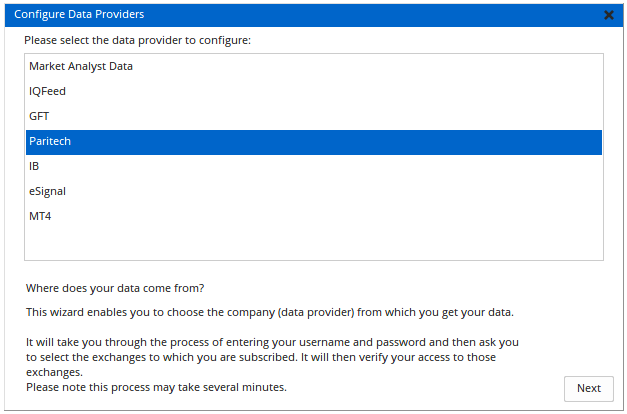
- Enter the login details provided to you by Paritech and click the Next button.
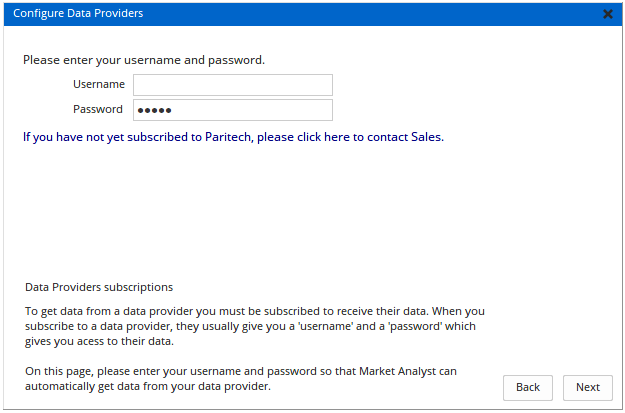
- In the window that displays, move the ASX Shares folder across to the right-hand table, using the > button.
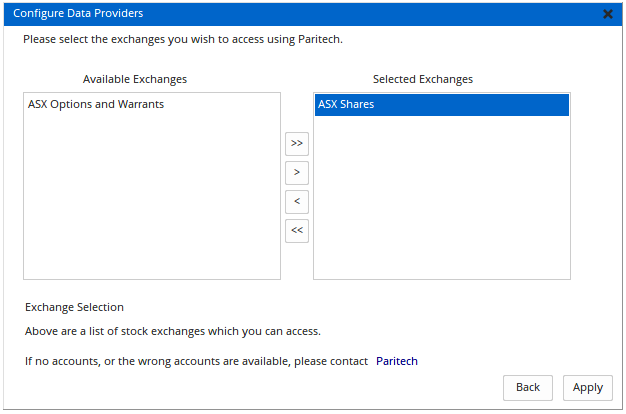
Click the Apply button to complete the setup process.
- Restart the program to complete the setup process. Charts from ASX Shares should now be using Paritech data, with intraday time frames available for selection.