Setting up MT4 Data: TradeDirect365 in Optuma
Overview

This article will take you through the process of setting up Optuma to use real-time data sourced from MT4.
Note
Not all MT4 servers are supported at this time: this article only references using TradeDirect365 as the source.

Before you configure Optuma to use MT4 data, please ensure that you have the following:
- A TradeDirect365 Account (Username and password). If you do not have an account you can register for a trial from here.
- Optuma with a Trader Services or Professional Services subscription. If you do not have an active subscription please contact the sales team.
Process
With Optuma open, left-click the Data menu and select the Configure Data Providers option.
In the window displayed, locate the MT4 option, left-click it and select Next.
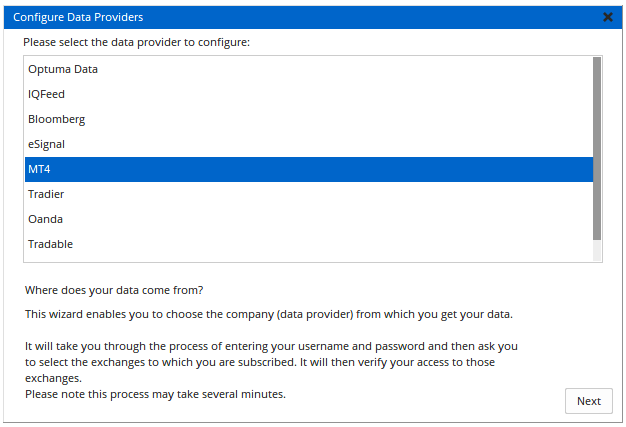
In the window displayed, set the Source to TradeDirect365.
Next, enter your TradeDirect365 Username and Password (you don’t need to enter any details for the Server field, this is completed automatically).
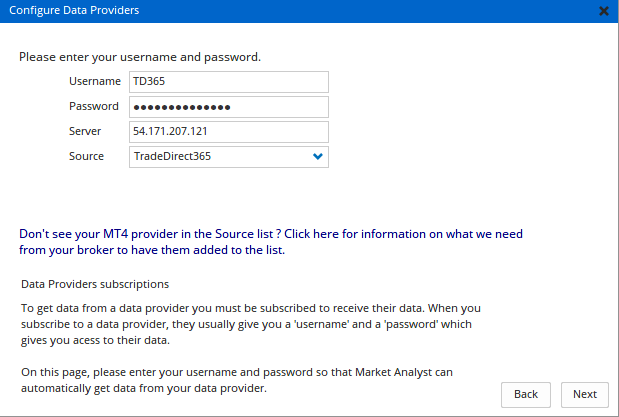
With the login details entered, click the Next button to continue.
In the window displayed, left-click the MT4 Forex exchange, then click the > button.
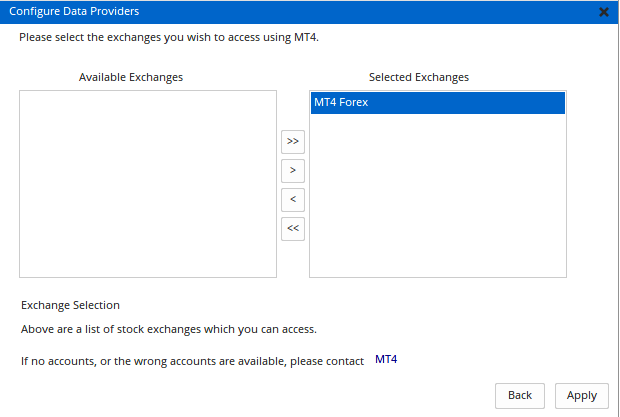
Once the exchange has been added to the right-hand side, click the Apply button.
Opening a chart using the MT4 data feed.
To open a chart press F3 on your keyboard (or go to New > Single Chart > Bar Chart). The Security Selection window will open.
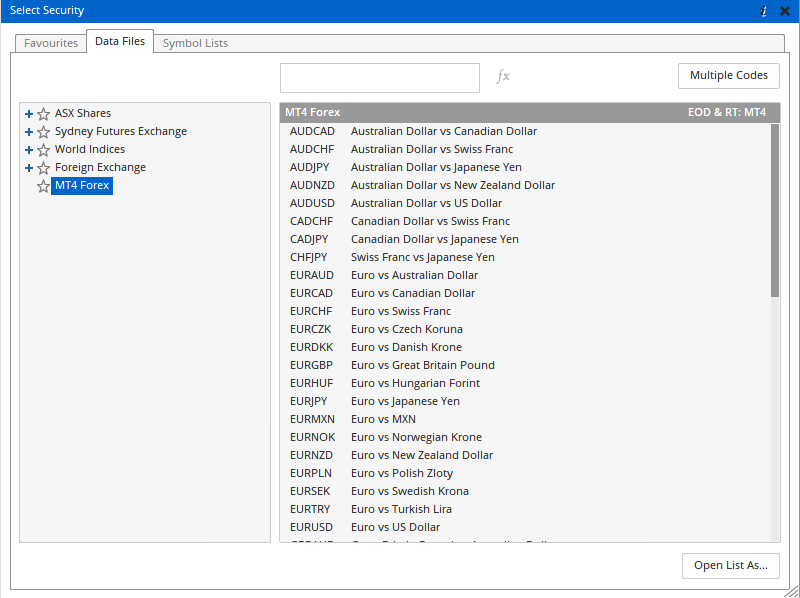
Left-click the MT4 Forex exchange folder.
Left-click in the Type Code field and enter the FX code you wish to view (AUDUSD, for example) and press Enter on your keyboard. The chart will open and you will have access to Intraday time frames.
For more information on opening a chart in Optuma, click here.
Note
If after configuring the connection with TradeDirect365 you are unable to display a chart, i.e. the chart is blank, please restart Optuma.
Disclaimer
The Trade Direct 365 Corporation is the registered owner of the Trade Direct 365 trademark, and that Trade Direct 365 Corporation is not affiliated with, and does not sponsor or endorse Optuma.