Setting up MT4 Data: OANDA in Optuma
See new Oanda instructions: setting-up-oanda-fx-data-in-optuma
Overview
This article will take you through the process of setting up Optuma to use real-time data sourced from OANDA.
NOTE: This method will only work with OANDA accounts with a username ,
Before you configure Optuma to use MT4 data, please ensure that you have the following: 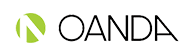
- An Oanda MT4 Account (Username and password). If you do not have an account you can register for a free practice account here.
- Optuma with a Trader Services or Professional Services subscription. If you do not have an active subscription, please contact the sales team.
Process
Once you have an OANDA account, open Optuma and left-click the Data menu and select the Configure Data Providers option.
In the window displayed, locate the MT4 option, left-click it and select Next.
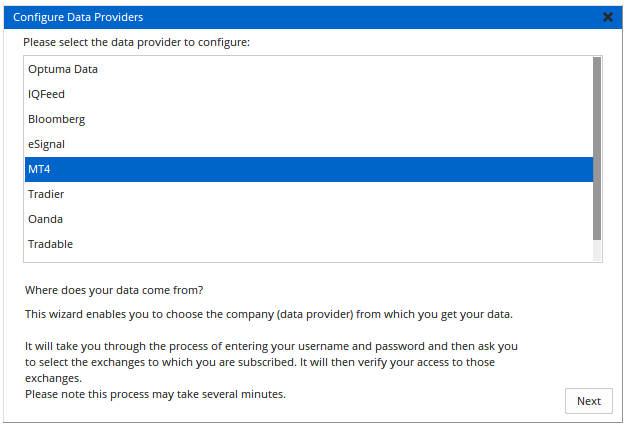
In the window displayed, set the Source to either Oanda Practice or Oanda Live (this will depend on the account you have with Oanda). Next, enter your Oanda Username and Password.
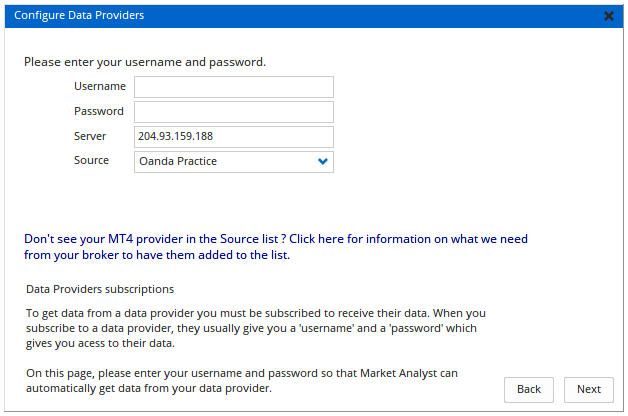
With the login details entered click the Next button to continue.
In the window displayed left-click the Oanda FX exchange, then click the > button.
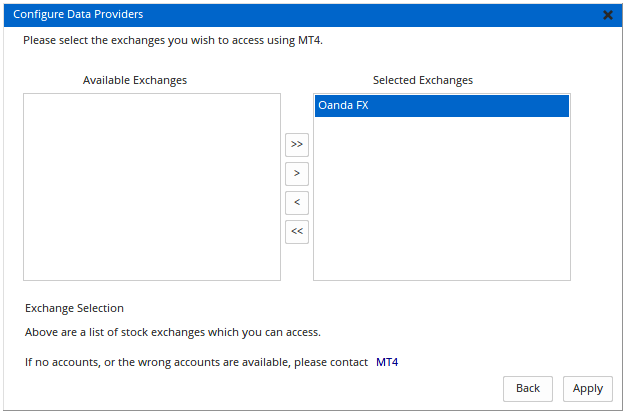
Once the exchange has been added to the right-hand side, click the Apply button.
Opening a chart using the MT4 data feed.
To open a chart press F3 on your keyboard (or go to New > Single Chart > Bar Chart). The Security Selection window will open.
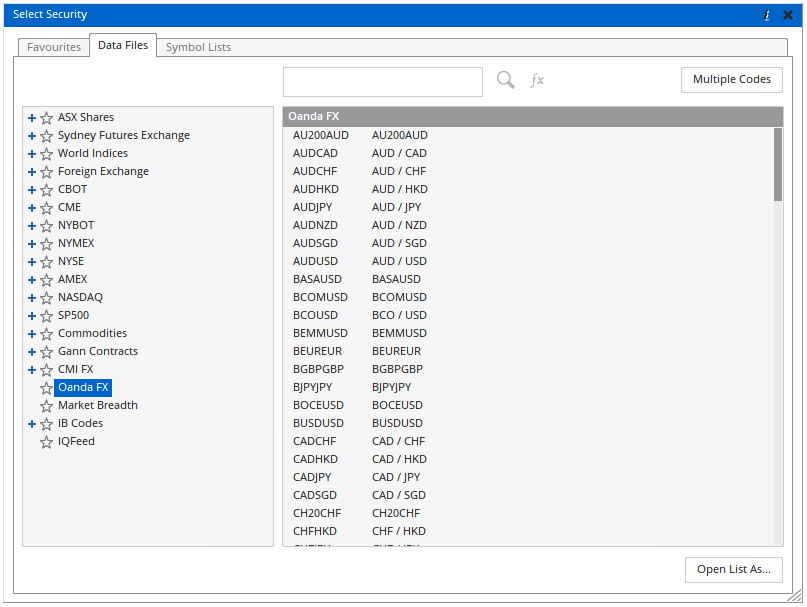
Left-click the Oanda FX exchange folder.
Left-click in the Type Code field and enter the FX code you wish to view (AUDUSD, for example) and press Enter on your keyboard. The chart will open and you will have access to Intraday time frames.
For more information on opening a chart in Optuma, click here.