Setting up Kraken Data in Optuma
Overview
Kraken is a realtime data provider for over 200 coins in USD and other currencies. No account with them is required.
Connecting to Kraken
-
Log in to Optuma.
-
Go to the Data menu and select the Configure Data Providers option.
-
In the window displayed select Kraken and click Next.
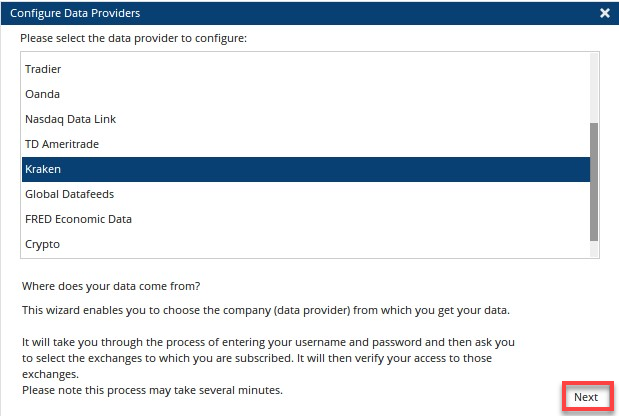
-
In the window that displays click the Next button.
-
In the window displayed left-click on the Cryptowatch exchange which will get data from Kraken, then click the > button to move it to the right-hand side under Selected Exchanges, and click Apply:
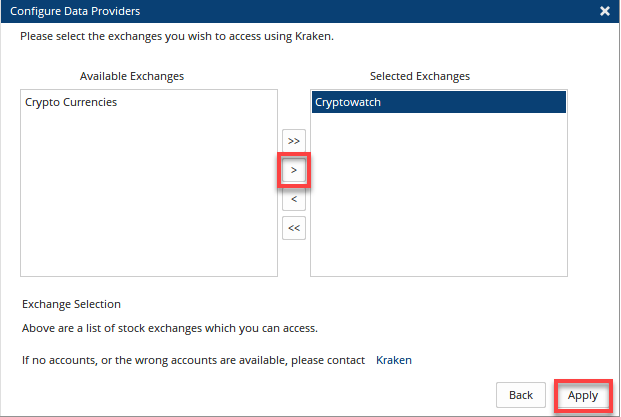
Optuma is now connected to Kraken. To verify, the Data menu button will be green and when moused over will state Kraken Connected (along with any other data providers you may be connected to).
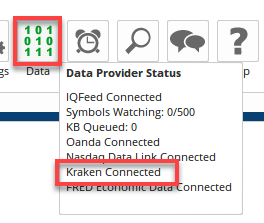
To open a chart of Bitcoin, click on New > Single Code Chart (or F3 for the keyboard shortcut) and type BTCUSD in the search box. Double-click on the symbol listed under Kraken to open the chart. The chart will display Data from Kraken in the header, and you will be able to change to an intraday timeframe:
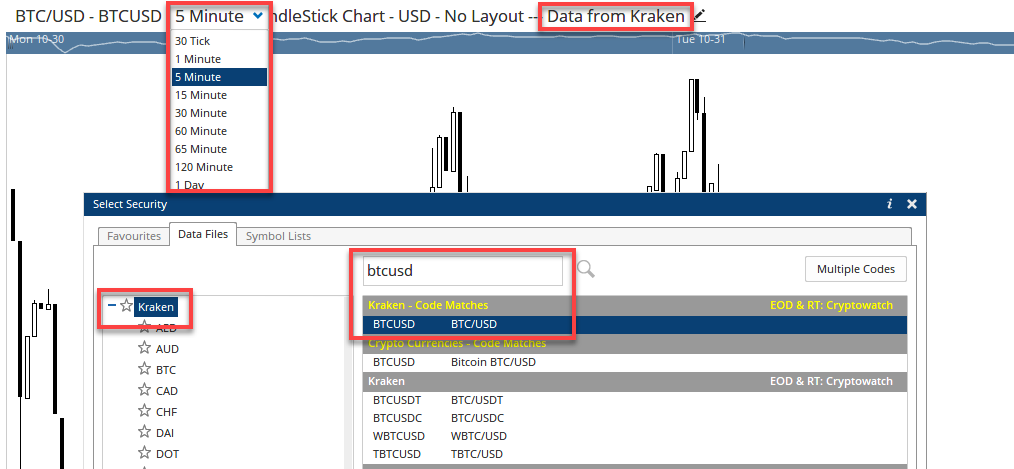
Note
Kraken provide very limited intraday history. However, the history will build up on your computer over time i.e. in 6 months you will have 6 months of intraday history. However, to ensure continuous chart history you will need to open an intraday chart every two days to download the latest data from Kraken.
Disclaimer: Kraken is not affiliated with, and does not sponsor or endorse Optuma.