Optuma unable to find Bloomberg DLL file
When launching Optuma in admin mode the following error message occurs when trying to connect to Bloomberg:
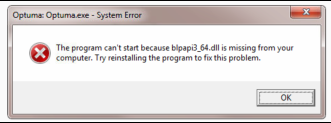
Check the file blpapi3_64.dll is in their Bloomberg directory.
The default location is c:\blp\DAPI but they may have it elsewhere, such as c:\blp\API.
*Note: If the DAPI is not there, you will need to reinstall Bloomberg.*
Type “CMD” to open command prompt
Type PATH to view their path. (NOTE: Path is what Windows uses to search for DLLs etc).
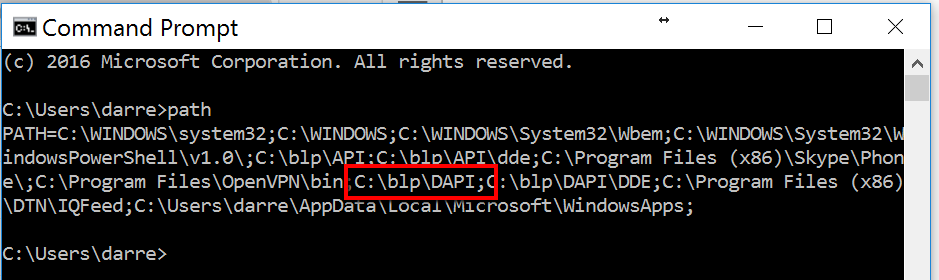
If their Bloomberg path is not listed, go to the Control Panel (Settings in Win 10) and search for **Environment Variables** and click on **Edit environment variables for your account:**
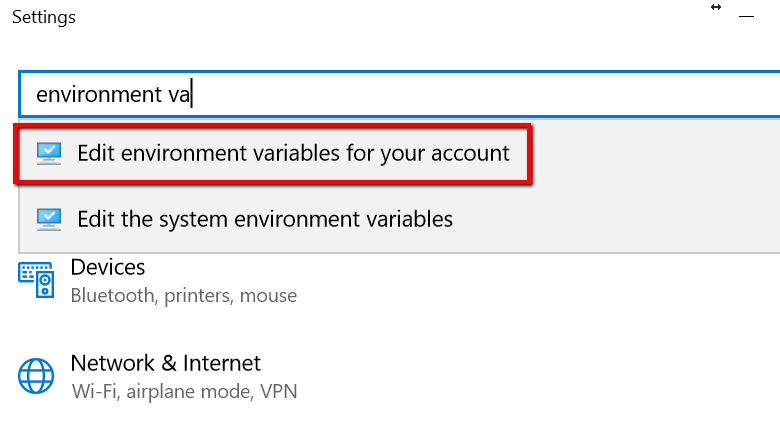
Click on PATH and click "Edit" and then "New" to add the complete path to the user's DAPI folder. If there is a previous instance of c:\\blp\\API remove this from the path so that only **c:\\blp\\DAPI** is present.
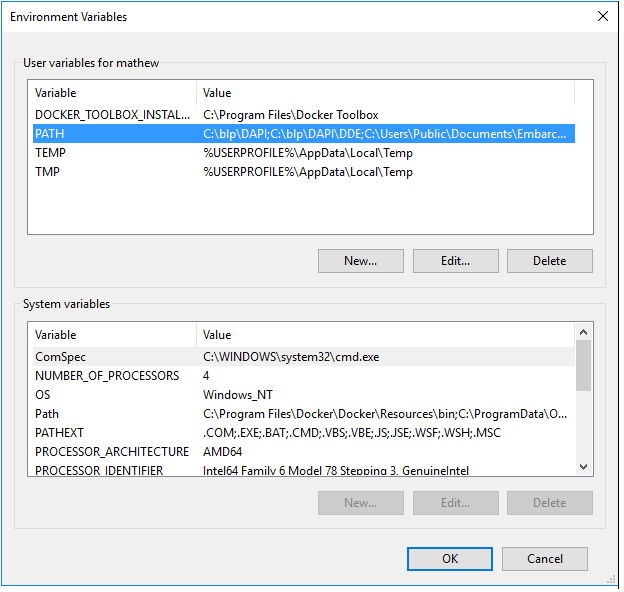
Once added, restart Optuma in admin mode.