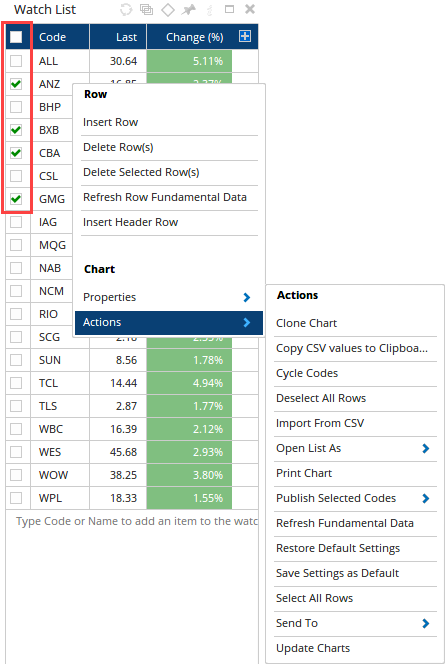Watchlist - Rows
Overview
For an overview on Watchlists, please click here.
Rows
Ordering Rows
By default, the rows are displayed by the order you entered them in. You can adjust the order of the rows by going to the Column Headers and left-clicking on them once. (For example, left-clicking on the Code heading will sort the rows in Alphabetical order).
When the rows are being ordered by a specific column, an arrow will be displayed on the column header.
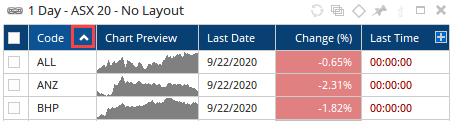
Left-clicking on the header for a second time will reverse the order (A to Z / Z to A).
Removing a Row
The fastest way to remove a row from the Watchlist is to go to the 1st column of the row. Hover over the rows you wish to remove and left-click the small red x displayed.
Note
If the list is linked to a Symbol List then either remove the code from the source list and re-load the Watchlist, or unlink from the list in the Properties.
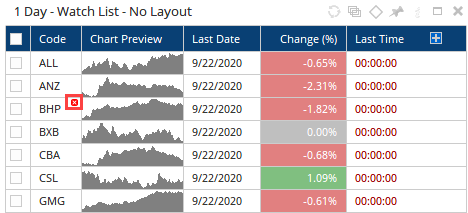
Row Headers / Groupings
Watchlists can be setup with Header rows, either manually (by inserting a Row Header via the Right-Click menu) or automatically (when using Bloomberg data by ticking the Automatically Group Codes checkbox). For more information on Groups, please click here.
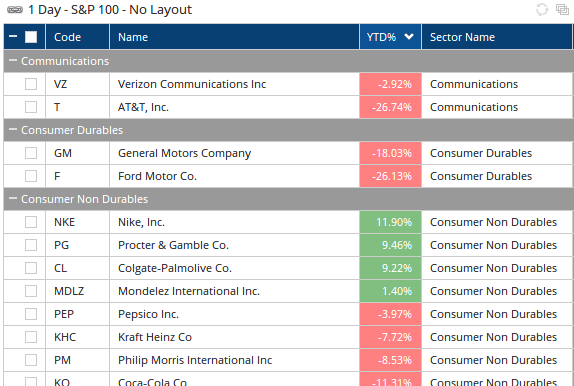
Header Row - Update Multi Code Charts (Single Click)
When header rows are used and the Watchlist and Multi-Code chart are using the same Group Diamond (covered under the section Group Diamond further down), then it is possible to update the Multi-Code chart to display the codes as used under the header row with a single click.
In the following example, the RRG and Watchlist are both using a gold diamond grouping, clicking on the different header rows then updates the RRG to display those codes.
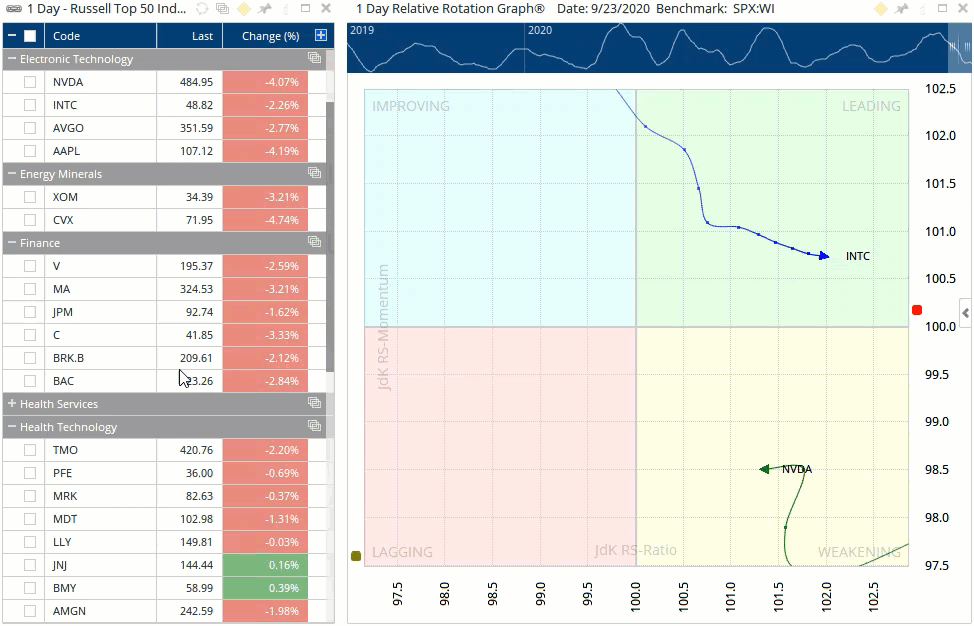
Row Grouping - Bins
Watchlists rows can be grouped into Bins (manual groups of between 3 and 15, with 10 being the equivalent of deciles) using values from any selected column. This Watchlist universe has been grouped into 3 based on the Change % column, with the lowest, middle and highest grouped together:
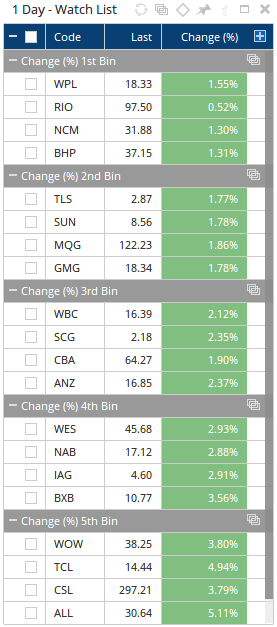
To group rows into bins right-click on a column header and expand the Group By Column section. Go to Group into Bins and select the number of sections you would like to use (Minimum 3, Maximum 15).
Row Checkboxes
Each row in the Watchlist now includes a checkbox allowing you to select specific rows to perform actions on (Delete, Print, etc).