Watchlist - Manual Grouping
Trader Services clients can manually create groups in a watchlist (Professional and Enterprise Services clients can click here to learn how to automatically group lists).
Create a watchlist (note: the list must not be linked to a Symbol List or scan results) with your symbols such as the example below containing stocks, currencies, and futures. Right-click on the row where you would like the group heading to go, and select Insert Header Row.
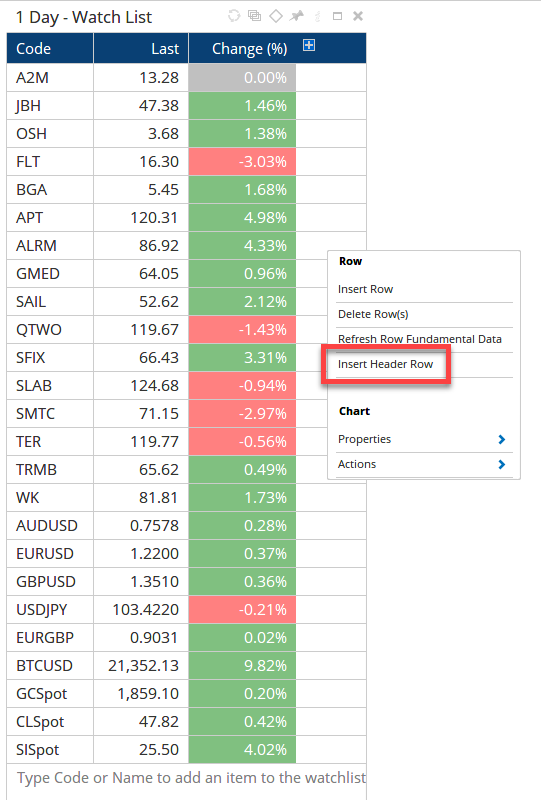
Type the name of the group in the New Group Name, eg US Stocks and hit Enter. When you do, the symbols above will be assigned Ungrouped. Right-click on the heading and select Rename Row.
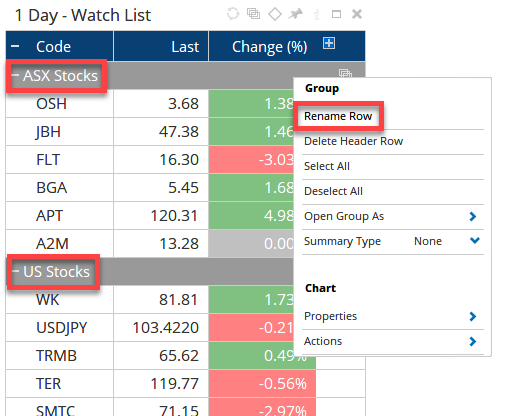
Insert as many Header Rows as required. New symbols added to the list can be dragged to the required group.
Group Summary Stats
Once grouped, summary stats can be added to the group heading rows by right-clicking in the appropriate column and click on on Summary Type. The options are:
- Sum
- Average
- Count
- Median
To remove the summary stats select ‘None.’