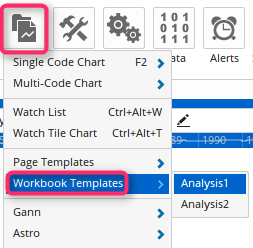Workbook Templates
Overview
**NOTE:** Templates are a legacy item that need to be enabled in later versions of Optuma to work: click on **Settings > Workspace > General > Enable Legacy Templates**.
Workbook Templates are similar to Page Templates in that they are used to open workbooks with preset layouts. The difference is that a Workbook Template will open multiple pages for one security whereas a Page Template will open only a single page for multiple securities.
This example has created four page tabs for one code (ASX), each with a different chart or timeframe.
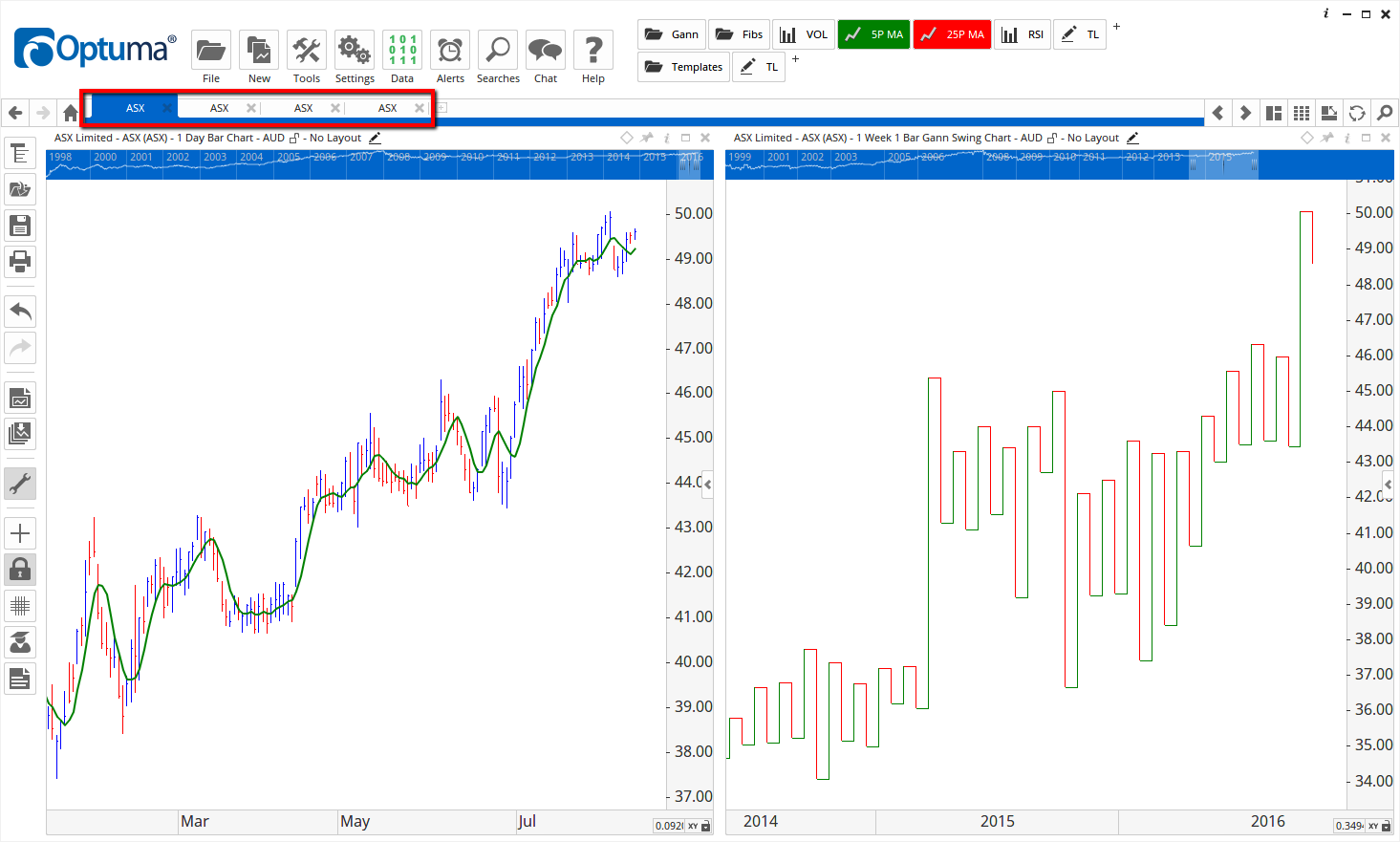
Creating a Workbook Template
- Create the pages you want included as part of the template.
Note: The same code must be used for each page. -
Click on the Files menu and select the Save Workbook as Template option.
- Enter a name for the workbook and click the Save button.

Optuma Tip
Only some tools & indicators are compatible with Templates. Specifically, only those tools that do not require manual placement on the chart will work. Some examples of tools that will work are Moving Averages, Volume, and MACDs. Examples of tools that will not work are Trend Lines, Price Extensions, and Price Retracements.
Using a Workbook Template
-
Open Optuma
-
Click on the New menu and expand the Workbook Templates section.
-
Left-click on the template you want to use.
-
Type in the code you want to apply the workbook to and press Enter on your keyboard.
-
The workbook will open.