Jagged Lines in Optuma using Intel Graphics
Overview
When applying tools like Moving Averages or Trend Lines, the lines display jagged, rather than smooth.
Cause
Some Intel drivers (eg Iris) are currently not processing the smoothing algorithm correctly. As a result, the lines can appear jagged and disjointed.
Solution
Currently there is no solution to force the lines to display smoothly. If you have a system with both an Intel and nVidia / AMD card, it is recommended you setup the system to use the more powerful nVidia / AMD card at all times:
- nVidia:
- AMD:
In situations where an alternative card is not available you can setup Optuma to turn smoothing off. The lines remain jagged but the display is improved (as Intel no longer attempts to apply smoothing to the lines incorrectly).
To do this, close Optuma, and using File Explorer go to the following folder:
Documents - Optuma - Local - Common
Open the Optuma.ini file in Notepad and under the [Optuma\General] section add the following:
SmoothLines=0
Save the changes and close back to the Desktop.
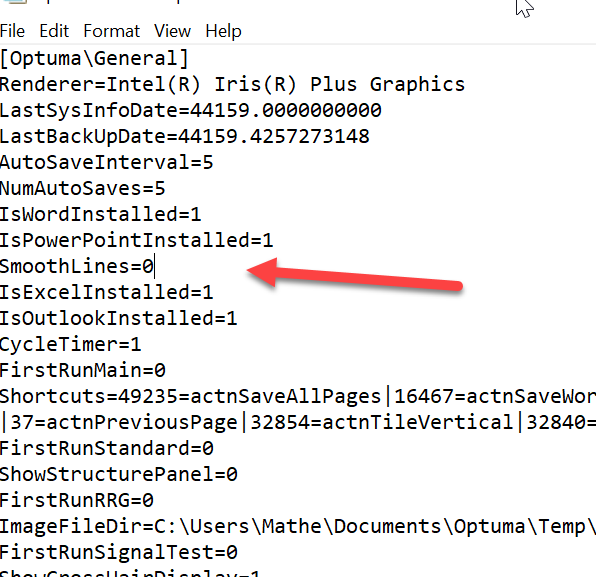
Re-open Optuma and the display should be improved (though not 100% resolved).
Unfortunately, a total resolution will not be available until Intel has released a driver update which corrects the smoothing error they currently have in their graphics drivers.