Incomplete Charts: How to Manually Download Missing Data
Overview
During the login process, Optuma checks our servers to determine whether there are end-of-day data updates for your system. If so, then the data will be downloaded automatically. Occasionally data gaps can occur if downloads are interrupted or blocked by security software.
End-of-Day Data
Option 1: Downloading Data for an Entire Exchange from a Certain Date
Note
If data is missing for an entire exchange within the last 2 months, then the following procedure will download the data for all the codes. If the gap occurred more than 2 months ago, see Option 3 below.
-
Log into Optuma and with all charts closed click on the Data menu button and select the exchange to be updated, such as World Indices.
-
Change the Last EOD Data Date to the last bar showing on the chart, or in the case of a gap in the data then the day before the gap.
-
Click on Download Daily Data and a progress box will appear in the bottom left corner of the screen.
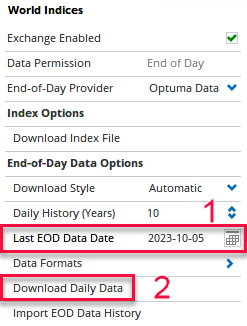
Option 2: Downloading Data for Individual Codes
If the data is missing for one or two charts, then by clicking on Download History in the Actions panel (or via the right-click menu) an open chart will download the entire data history for that particular code:
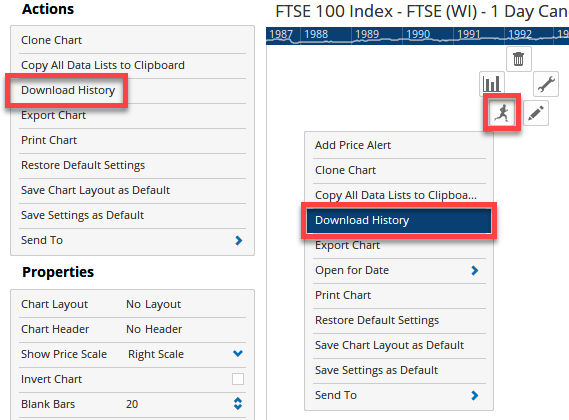
Option 3: Import Complete History for the Entire Exchange
If data is missing from more than 2 months ago, then it would be quicker to import the complete historical data for the exchange.
-
Log in to Optuma and with all charts closed click on the Data menu button and select the exchange to be updated, such as ASX Shares.
-
Click on Import EOD Data History and a progress box will appear in the bottom left corner of the screen.
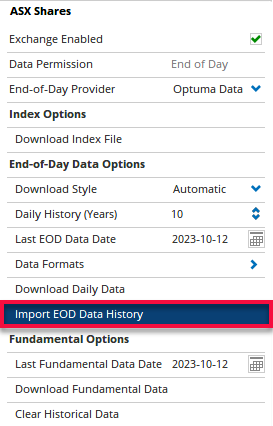
-
NOTE: This will download the data from our historical data servers to the previous Friday. To download data from the previous Friday see Option 1 above, changing the Last Date Downloaded to the previous Friday.
Intraday Data from a 3rd Party
Optuma is compatible with a number of providers for real-time, intraday data. If data gaps or erroneous spikes occur this can be fixed by right-clicking on any bar before the gap/spike and mousing over the Actions icon and selecting the Clear Cache to this Bar.
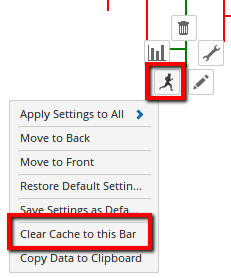
This will send a request directly to the intraday provider’s servers to refresh the data from the bar that was clicked to the most recent.
Note
If you click Download History a warning will pop up advising that if you continue all your historical data will be replaced, which means you may lose data.