Trend Micro
This article will take you through the process of setting up Trend Micro to allow Optuma full access to the Internet. This should prevent any problems logging in, downloading data, or installing updates to Optuma.
Live Scan Slows Optuma
There have been reports from Optuma users with Trend Micro where the program is very slow when opening workbooks and changing pages. This issue is being caused by a function in Trend Micro that runs real-time scans across Optuma files.
Adding Optuma folders to the exclusions list is not enough to prevent this issue, so far the only solution has been to turn the function off in Trend Micros settings…
- Open Trend Micro and go to the Security Settings section.
- Go to Scan Preferences.
- Untick the checkbox next to “Scan for threats when opening, saving or downloading suspicious files”.
- Apply the change, then restart the system.
This should resolve the issue if you were encountering speed issues with Optuma with Trend Mico installed.
Exclusions Process
-
Open your version of Trend Micro and click the ‘Settings’ cog:
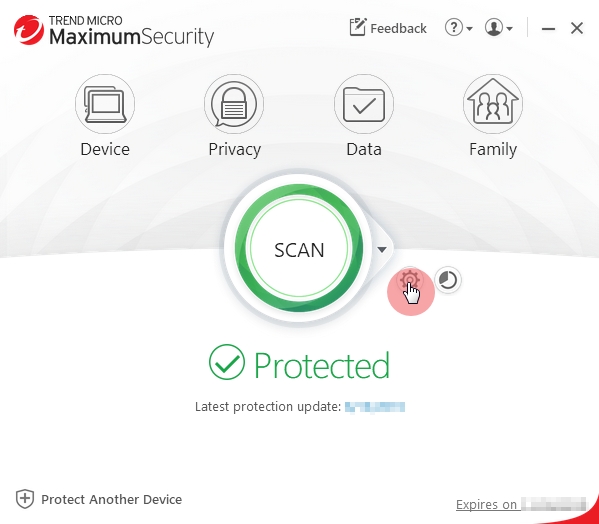
-
Select Exception Lists from the left hand side:
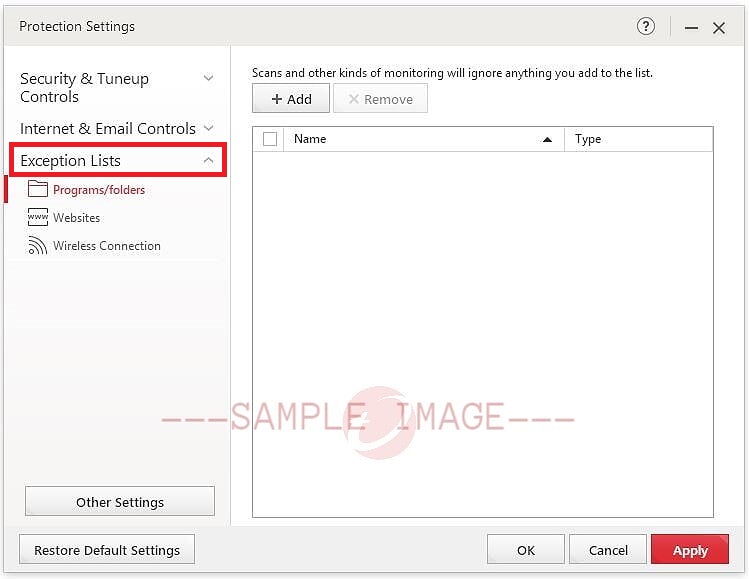
-
Choose Programs/folders, then click Add:
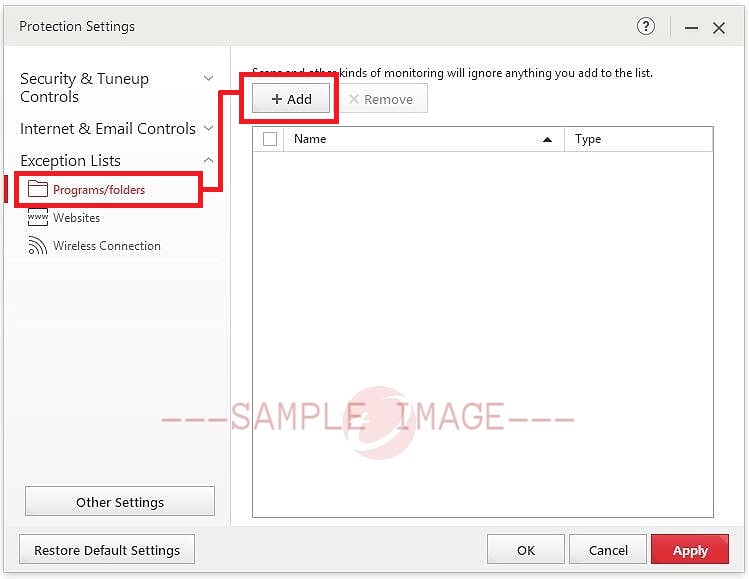
-
Click Browse, then navigate to C:/ProgramFiles/Optuma and click Apply to add the software to the list of exceptions:
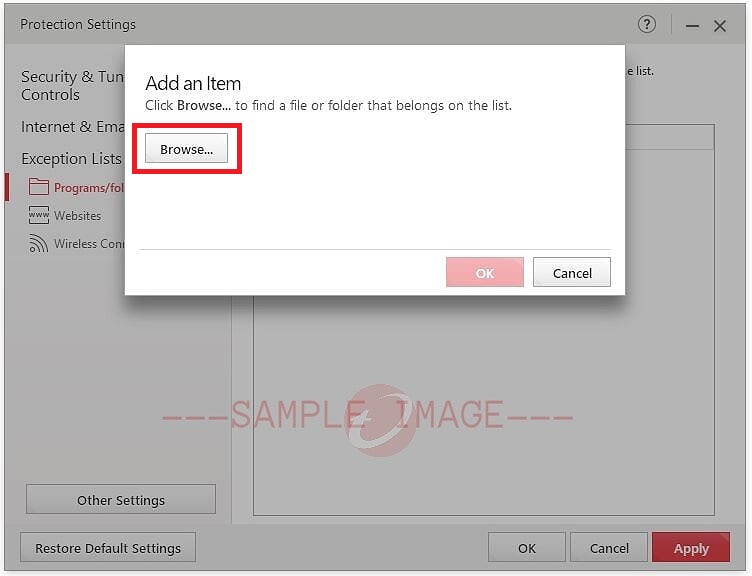
An additional exclusion will also need to be added for the following directory:
Documents/Optuma
Once all have been added click Apply and OK. This should prevent Trend Micro from causing any problems with Optuma.
NOTE: The above procedure is accurate at the time this article was created. However, it is possible that Trend Micro may alter the setup of their software resulting in a different layout to what is presented above.
If you encounter problems adjusting the settings contact Trend Micro Technical Support for further assistance.