Powerpoint Optuma Menu
Overview
An optional menu can be added to your copy of Microsoft Office Powerpoint linking several Optuma features.
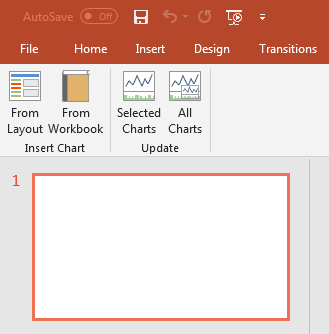
Features of this menu include the ability to import charts from a Layout, or from a Workbook, and to update images previously imported with up to date data.
This feature is only available with Professional / Enterprise services, or if you have the Publishing Addon Module however it is not enabled for access automatically. If you have any of these services and wish to access the Optuma menu in Powerpoint please send your request to the Optuma Support Team (support@optuma.com).
Menu Buttons
Insert Chart - From Layout

This button allows you to insert an image into powerpoint of a single code using a layout you have saved in the Optuma program. When you click the menu button the Insert Chart window will display…
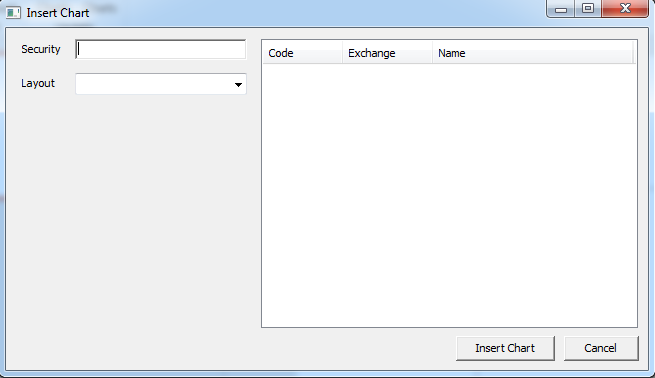
Type in the symbol you want to create a chart for into the Security field. The right hand side window will update to display any matching codes. Left click on the code that you want to create the image for.
Click the Dropdown next to Layout and select the layout you wish to apply to the image and left click the Insert Chart button.
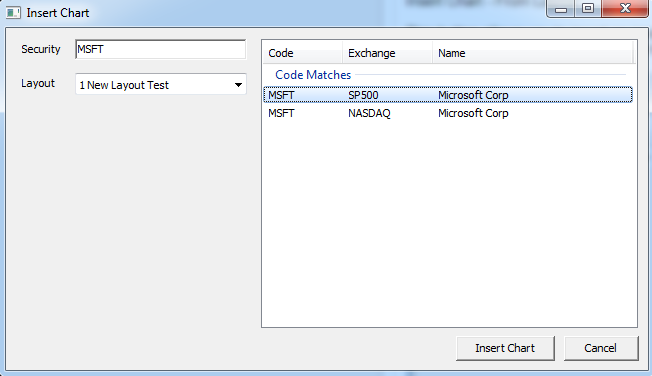
An update progress bar will appear, and within a few seconds the chart will be added to your Powerpoint presentation.
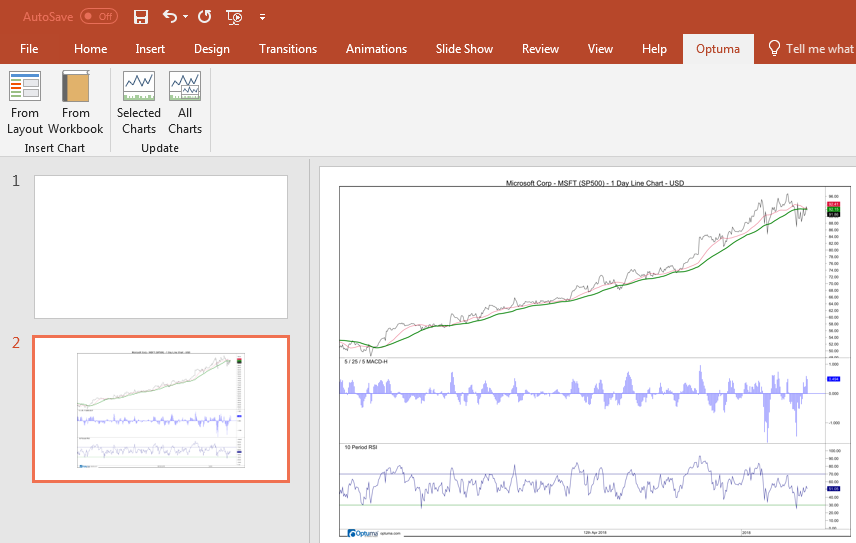
Insert Chart - From Workbook
 The second option of importing images into Powerpoint directly from Optuma charts is via the From Workbook button. Unlike the Layout option this button allows you to import multiple codes at once.
The second option of importing images into Powerpoint directly from Optuma charts is via the From Workbook button. Unlike the Layout option this button allows you to import multiple codes at once.
When you click the From Workbook button the Insert Chart window will display. Left click the … button on the right hand side to open your saved workbooks folder.
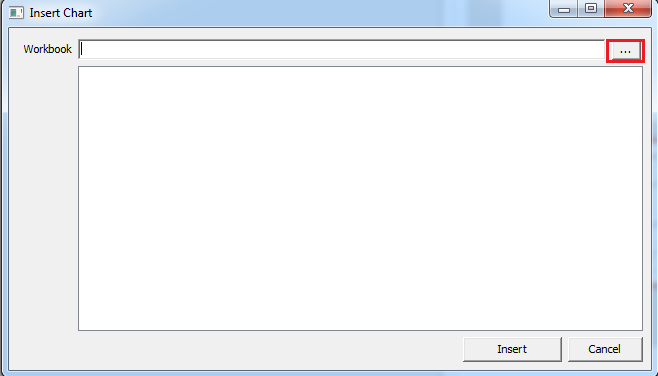
Select the workbook you wish to import the charts from and the Insert Chart window will populate to display all of the pages it contains.
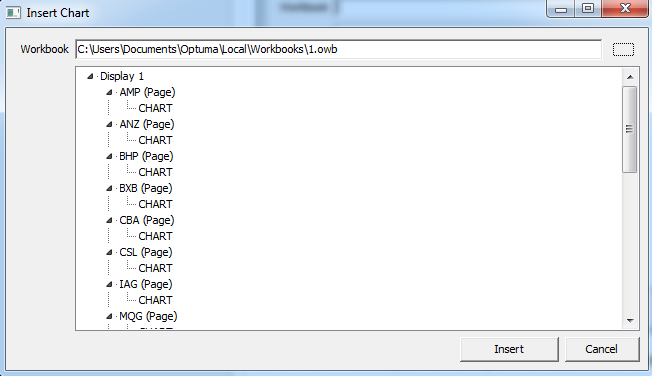
To import images of all the charts in the workbook select Display 1 and left click the Insert button. To import a single chart in the workbook left click the code in the list and click the Insert button.
An update progress bar will display. Depending on the size of the workbook it could take several minutes for the process to complete.
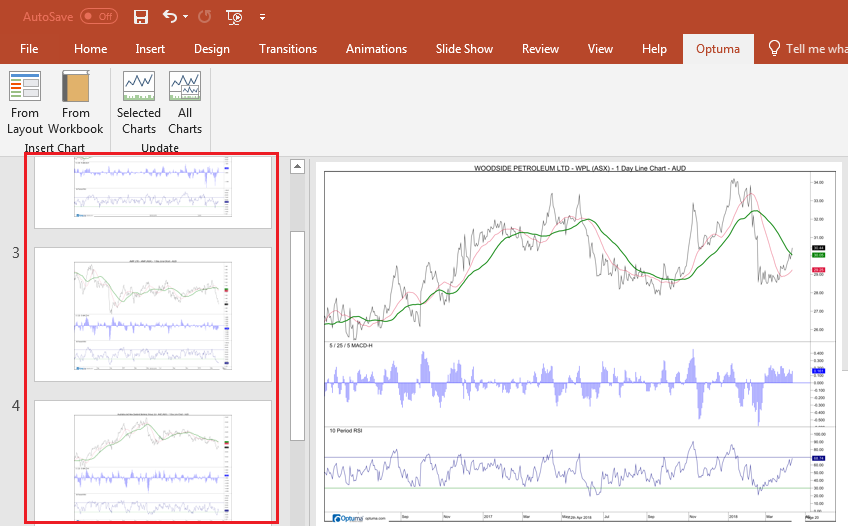
Update - Selected Charts
 This menu item allows you to update the chart data for a selected image in Powerpoint. Simply left click on the image in Powerpoint to select it, then left click the Selected Charts menu button to start the update.
This menu item allows you to update the chart data for a selected image in Powerpoint. Simply left click on the image in Powerpoint to select it, then left click the Selected Charts menu button to start the update.
An Update Progress window will display while the additional data is being imported from Optuma.
Note: If Optuma is not open at the time, you will be prompted to select the Optuma.exe before the process will continue.
Update - All Charts
 This menu item allows you to update the chart data for all images in the current powerpoint presentation. Simply left click the menu item and an update progress window will display. Depending on the number of images in the presentation this process could take several minutes to complete.
This menu item allows you to update the chart data for all images in the current powerpoint presentation. Simply left click the menu item and an update progress window will display. Depending on the number of images in the presentation this process could take several minutes to complete.
Note: If Optuma is not open at the time, you will be prompted to select the Optuma.exe before the process will continue.
Troubleshooting
After an update from Microsoft in rare circumstances the Optuma menu can stop working. The solution appears to be to run Powerpoint in Safe mode (press and hold the CTRL key when starting Powerpoint), and disable the Optuma plug in under Options. Restart Powerpoint and add the Optuma plugin back.
If you are in a closed network and admin mode is not available (sometimes required to register the Optuma addon), you can try running the following in a command prompt (while both Optuma and Powerpoint is closed):
regsvr32.exe "C:\Program Files\Optuma\OptPPT64.dll"
Note if you have installed Optuma on a path that is different to the default location you will need to update the path in the command as well.