Price Return vs Total Return Data
Learn how to view Total Return data in Optuma
Optuma clients can download and open constituent watchlists for a number of US and European indices.
If you have a subscription to our Australian end-of-day data then the various size indices are broken out in to separate lists (eg ASX Top 50, Top 100, MidCap50, etc), the constituents of which can be opened as watchlists or as separate charts (open the S&P folder under ASX Shares in the Security Selection window, select the required index and then Open List As…).
With the exception of the S&P500 index for US subscribers, we don’t yet have the same ability for indices from other exchanges, which is why I’ve created the following workbooks for clients with access to our US or European data.
Click the buttons below to save the workbooks to your computer, and then click on the saved files to open in Optuma and you will be prompted to move the file to your default workbook location.
Note: To open the workbooks and see the charts requires the Optuma 64bit version of the software and an active account with a subscription to our US or European data. If you are using the previous version of the software please click here for upgrade instructions.
US Indices Watchlists – four separate tabs contain watchlists for companies in the Nasdaq 100, S&P400, S&P600 and S&P1500 indices.
Russell 3000 Watchlist – requires US data. As it contains 3000 symbols this list will take longer to load and is not advisable for clients running older systems.
EuroStoxx 600 Watchlist – requires a subscription to our European and Nordic database.
FTSE 350 Watchlist – requires a subscription to our London Stock Exchange database.
With the watchlists open you can add custom columns to show where a condition is true or false, such as is the 50 period moving average sloping up? Or has the RSI crossed above 30? (To learn more about Optuma’s powerful scripting language sign in here to watch a series of introductory videos.)
For scans, back tests and signal tests select the required file from the Workbooks tab under the Codes to Scan option.
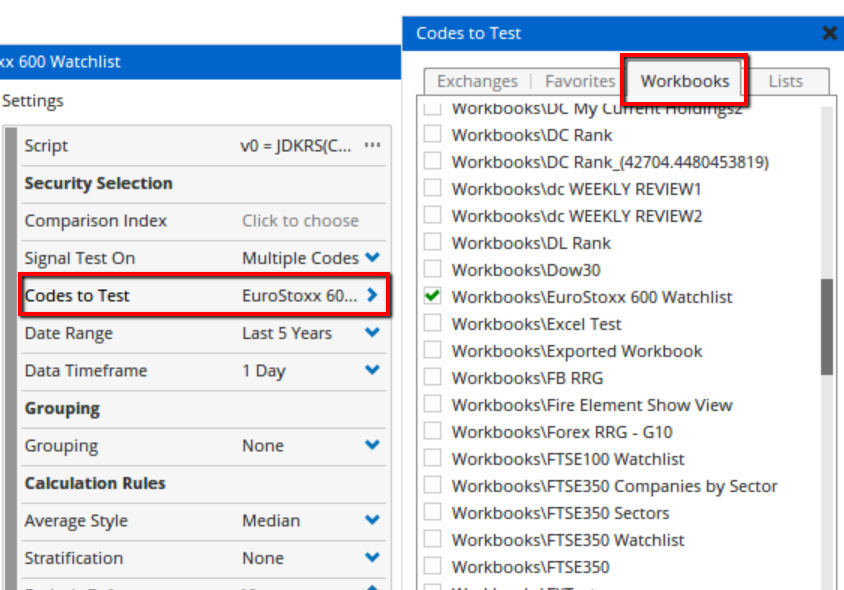 Custom Columns
Custom Columns
Get blog updates and Optuma News
